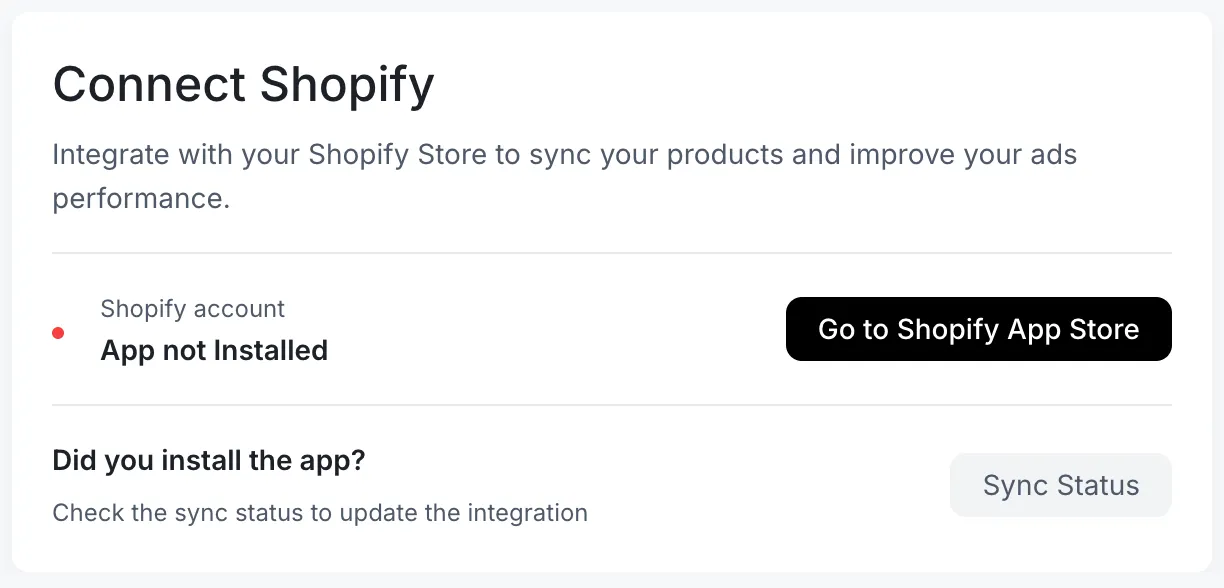Axon Shopify App Integration
Follow these instructions to integrate Shopify with Axon Ads:
Install the Shopify App
Install the Axon Shopify app from the Shopify App Store:
-
Search for “Axon” in the Shopify App Store. Click Axon in the search results.
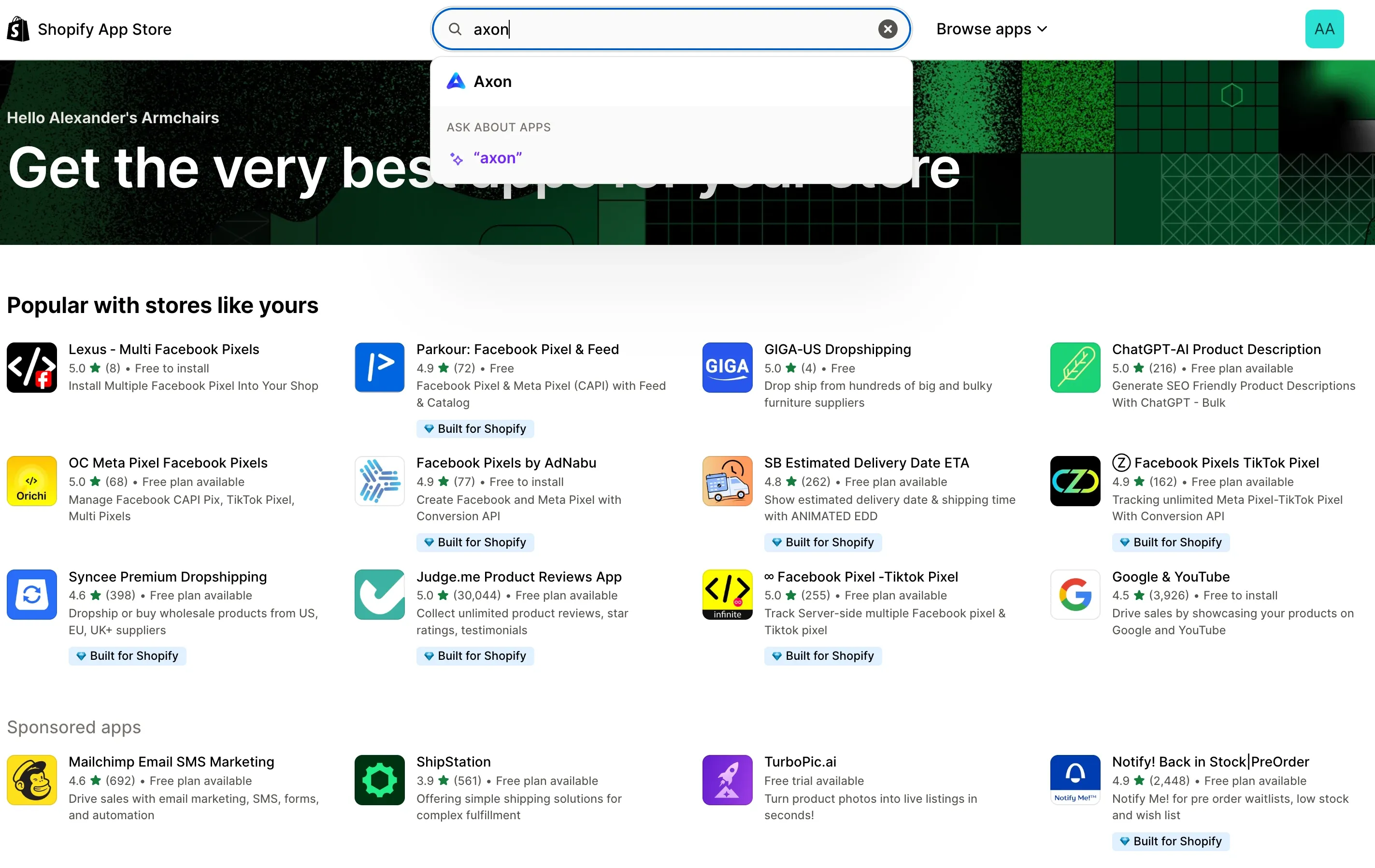
-
The Shopify App Store page for the Axon app appears. Click Install to install the Axon app.
Complete the Integration
After the Shopify app installs, follow the instructions in the app to complete the integration:
-
Click Enable Theme Extension.
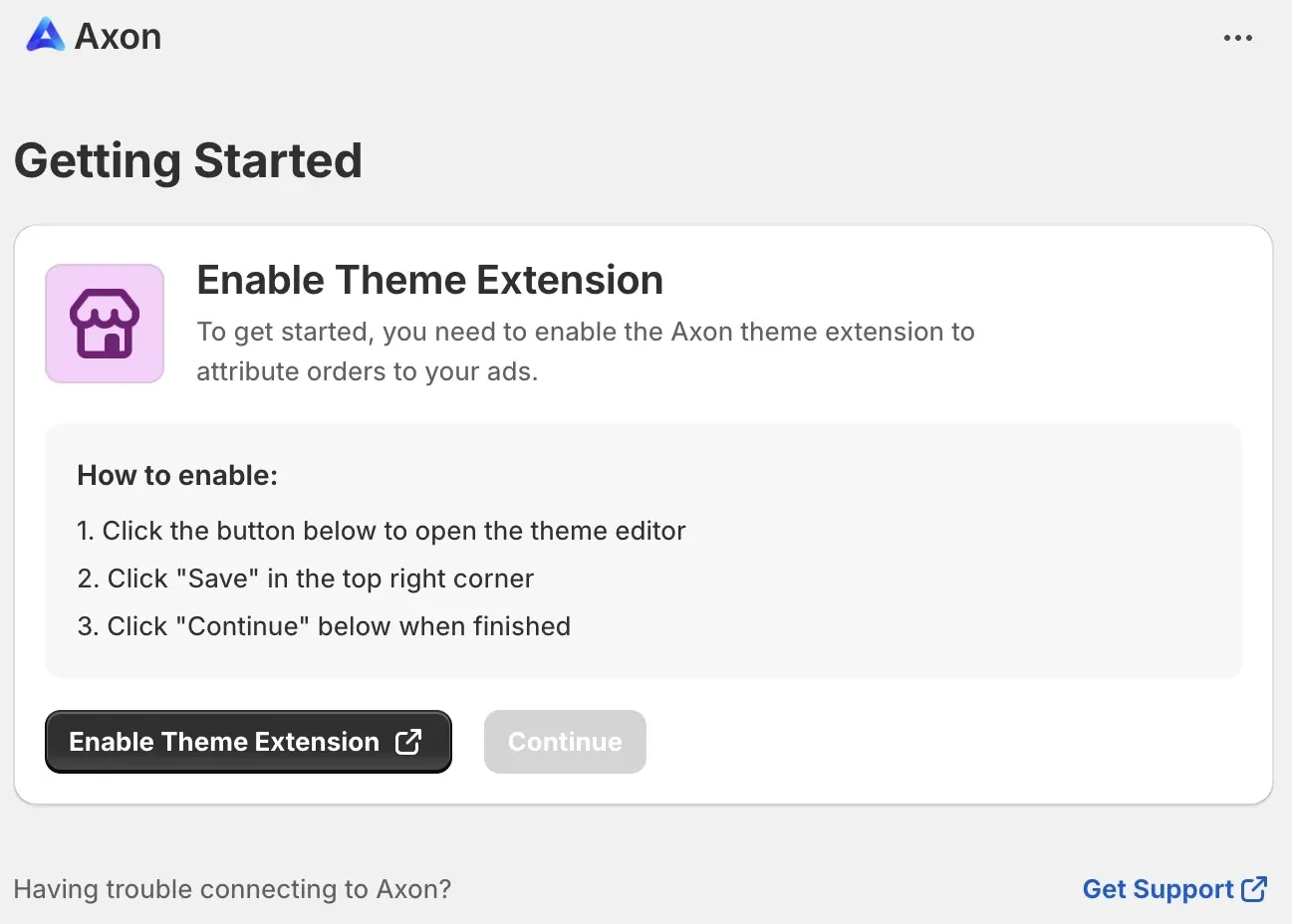
-
Click Save.
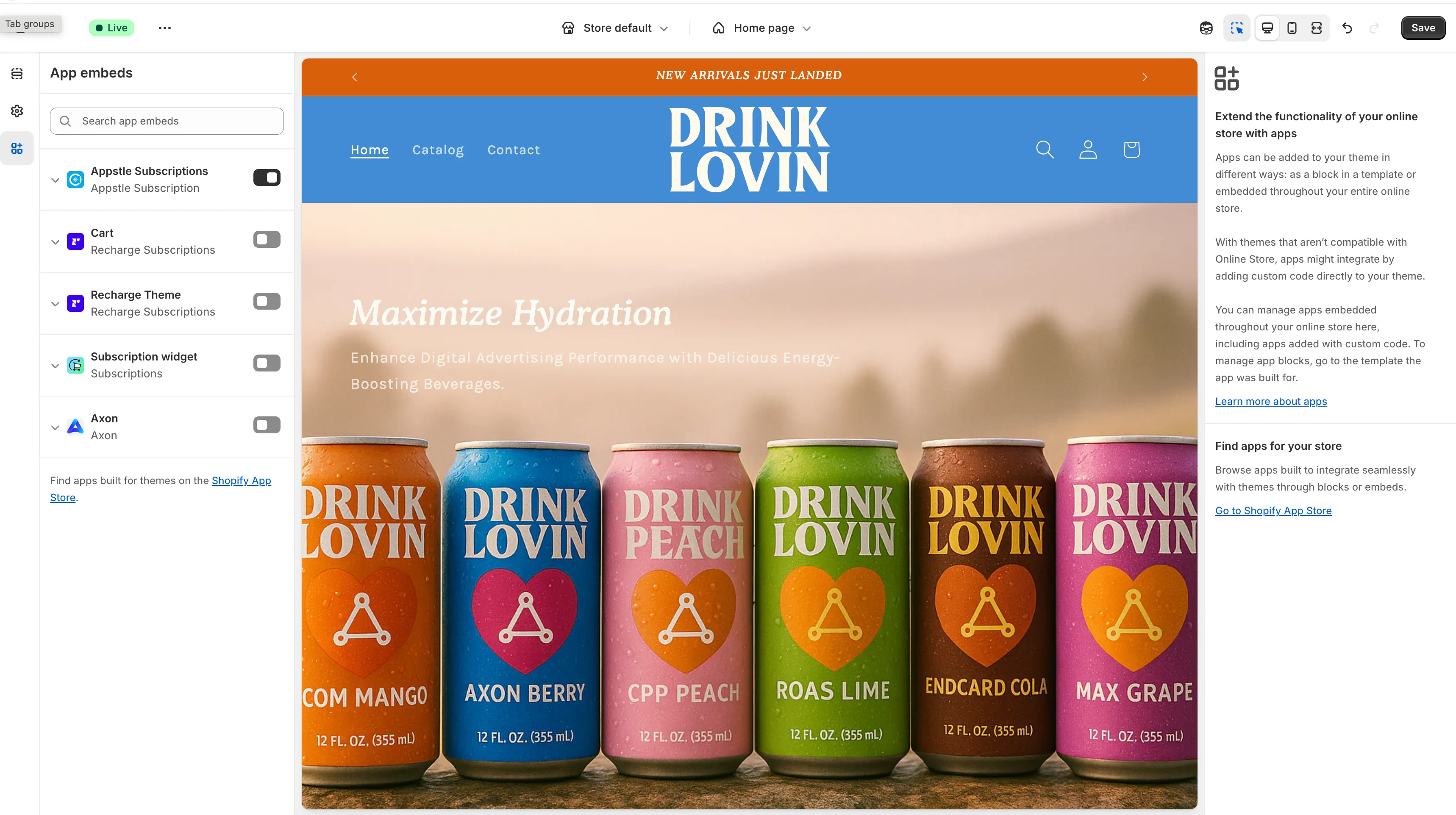
-
Click Continue.
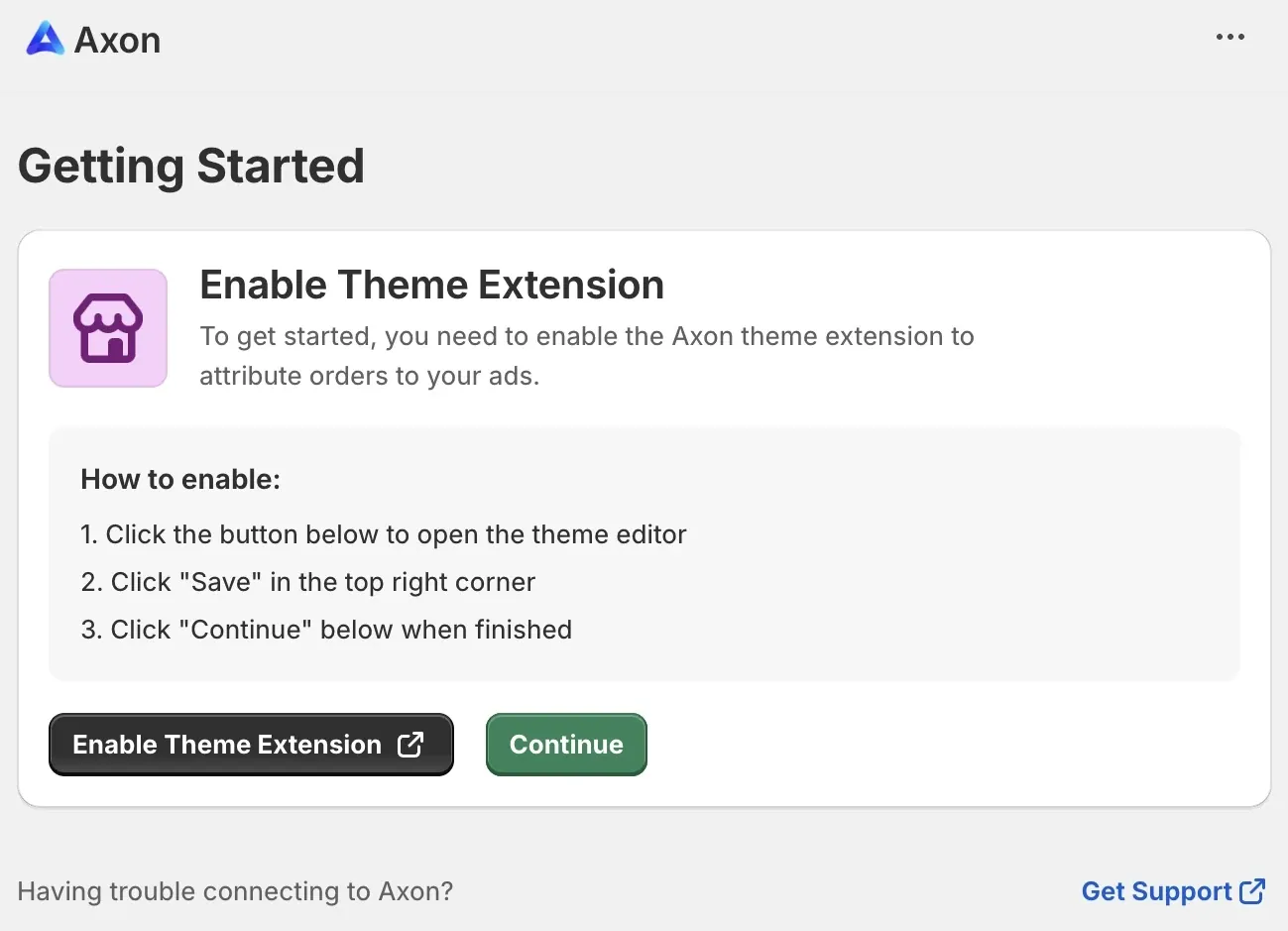
-
Click Connect now.
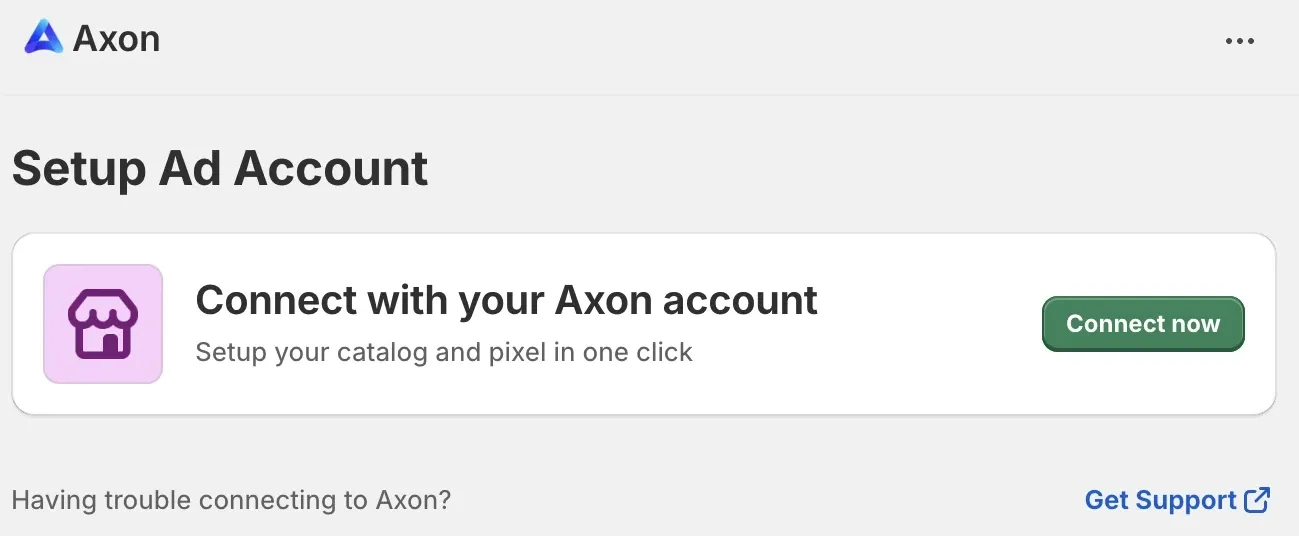
-
Select your account, then click Connect.
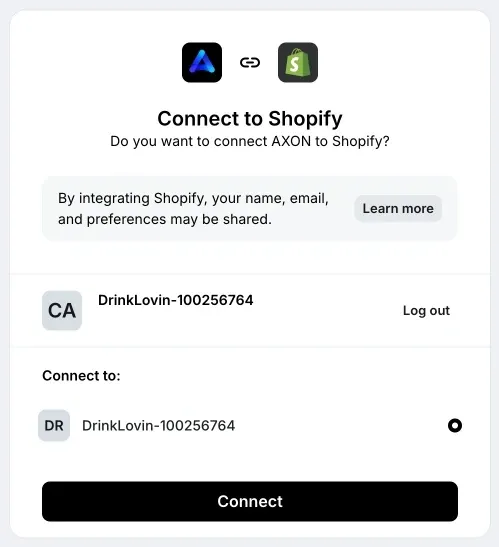
-
Your integration is now complete.
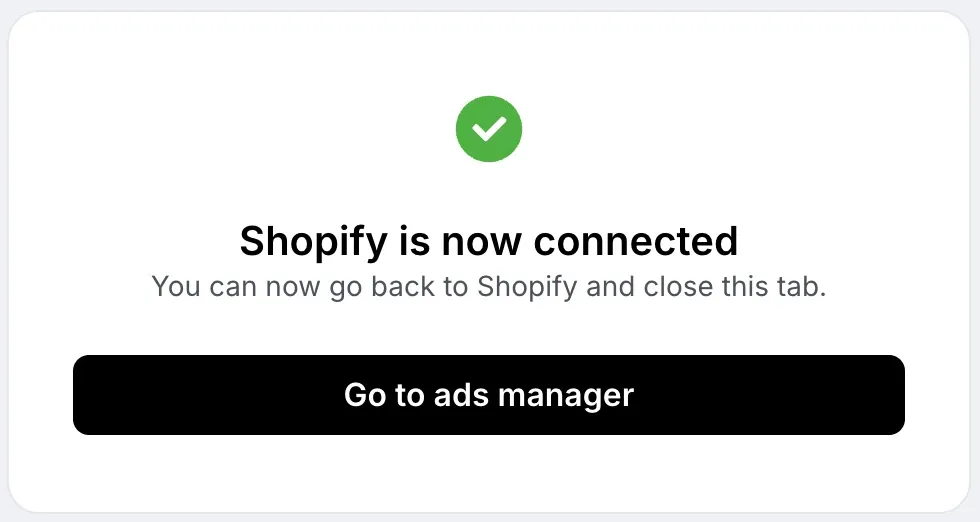
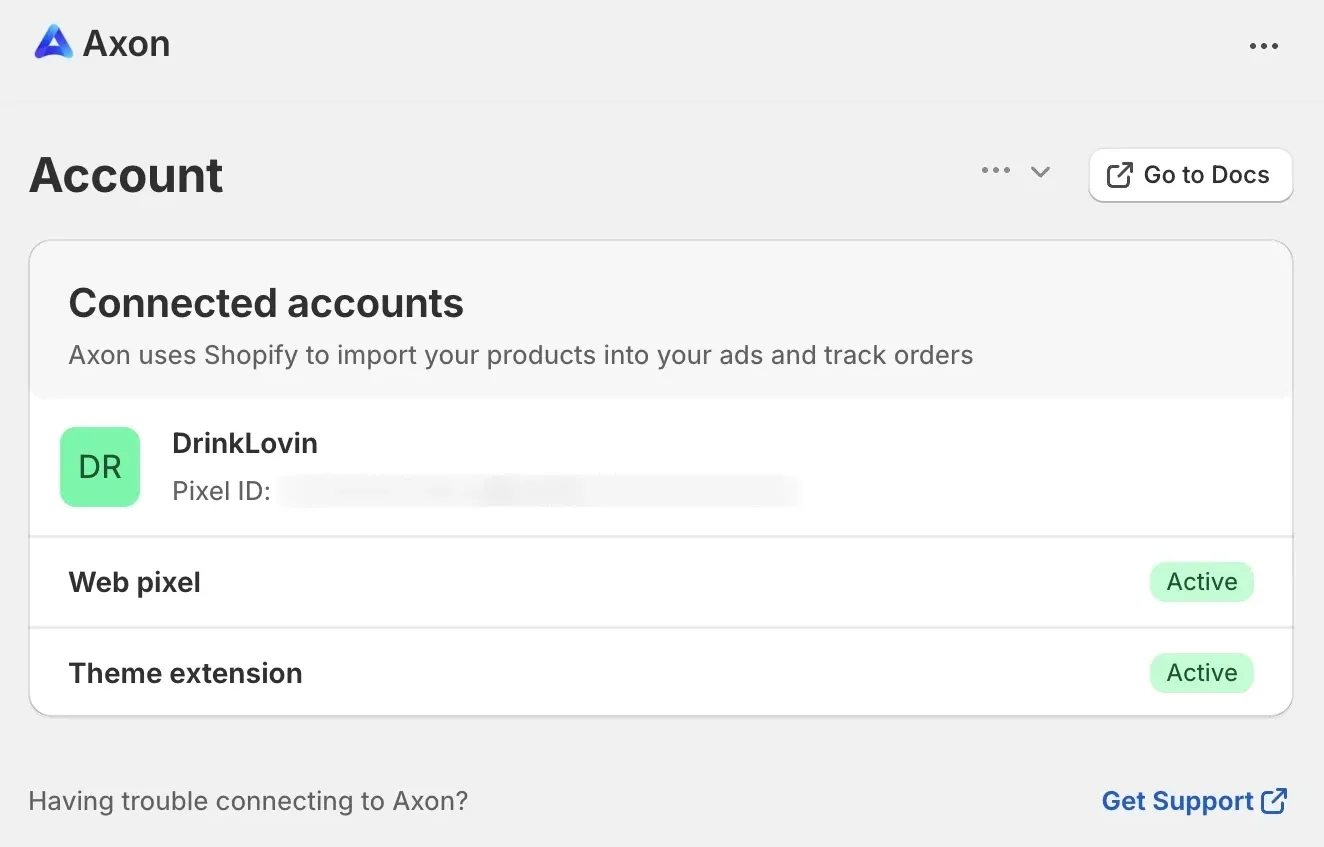
Installing the Shopify App with the Axon Ads Manager
If you have already installed the Axon Shopify app by means of the Shopify App Store (as described above), you do not need to do anything described in this section.
If you already have an Axon Ads Manager account, you can use the Axon Ads Manager to install the Axon Shopify app, rather than using the Shopify App Store.
-
Log in to Axon Ads Manager.
-
Click your account name in the top bar of the page. In the account drop-down menu that appears, select Third Party Integration.
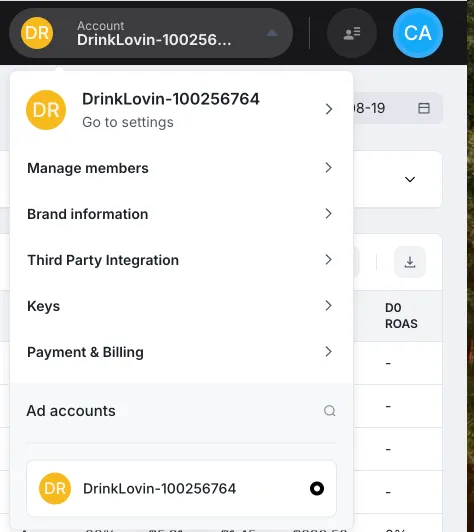
-
The Connect Shopify page appears. Click Go to Shopify App Store to begin installing the app.