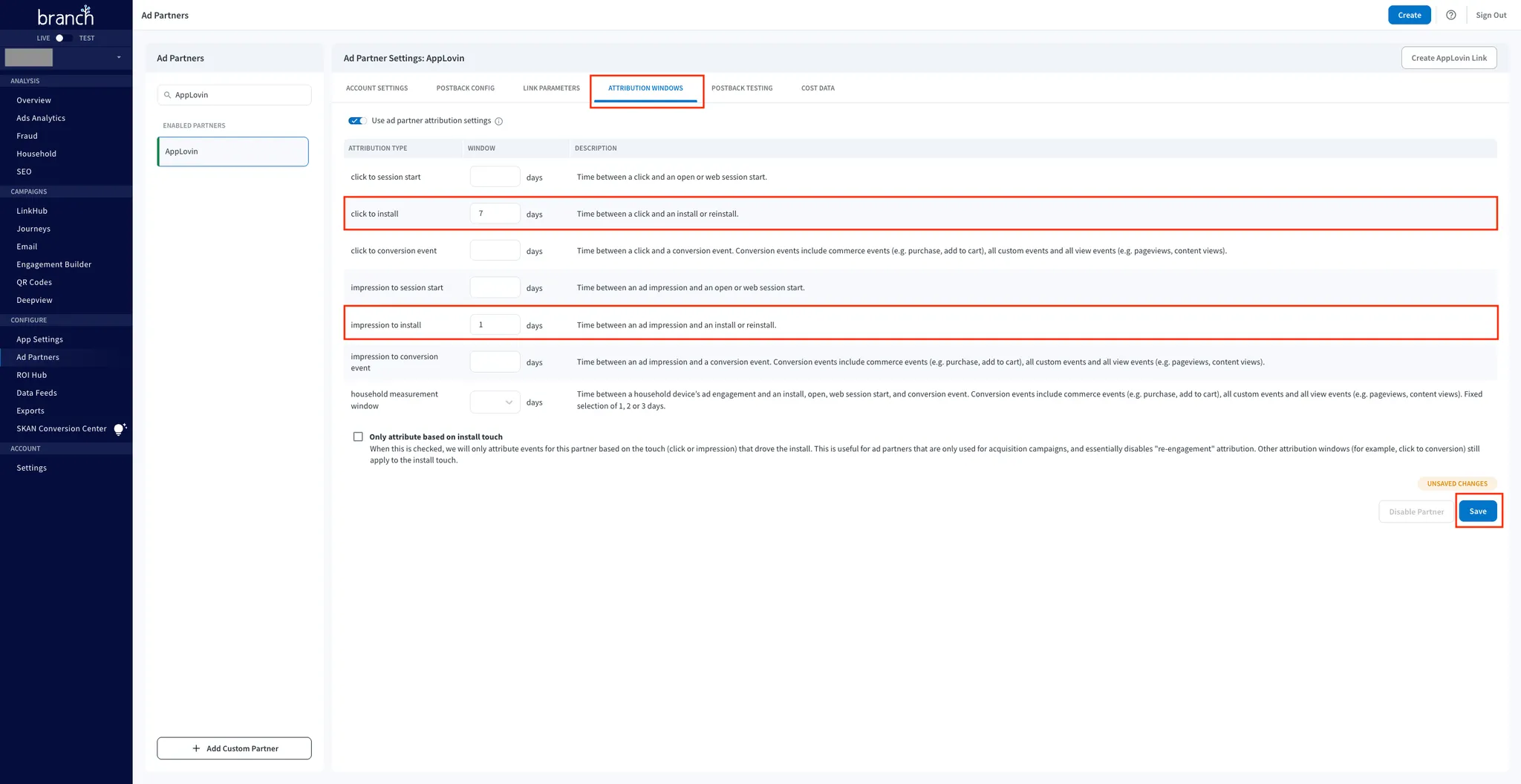Branch Tracking
You must completely set up your MMP to ensure accurate data tracking and optimal campaign performance. Complete all the steps listed below before you launch any campaign. Unless otherwise indicated, carry out each step within the Branch dashboard.
-
Configure Axon by AppLovin as a Partner. To configure Axon by AppLovin as a partner, do the following:
- Open branch.io in your browser.
- Select CONFIGURE > Ad Partners.
- Search for and select Axon by AppLovin from the list of enabled ad partners.
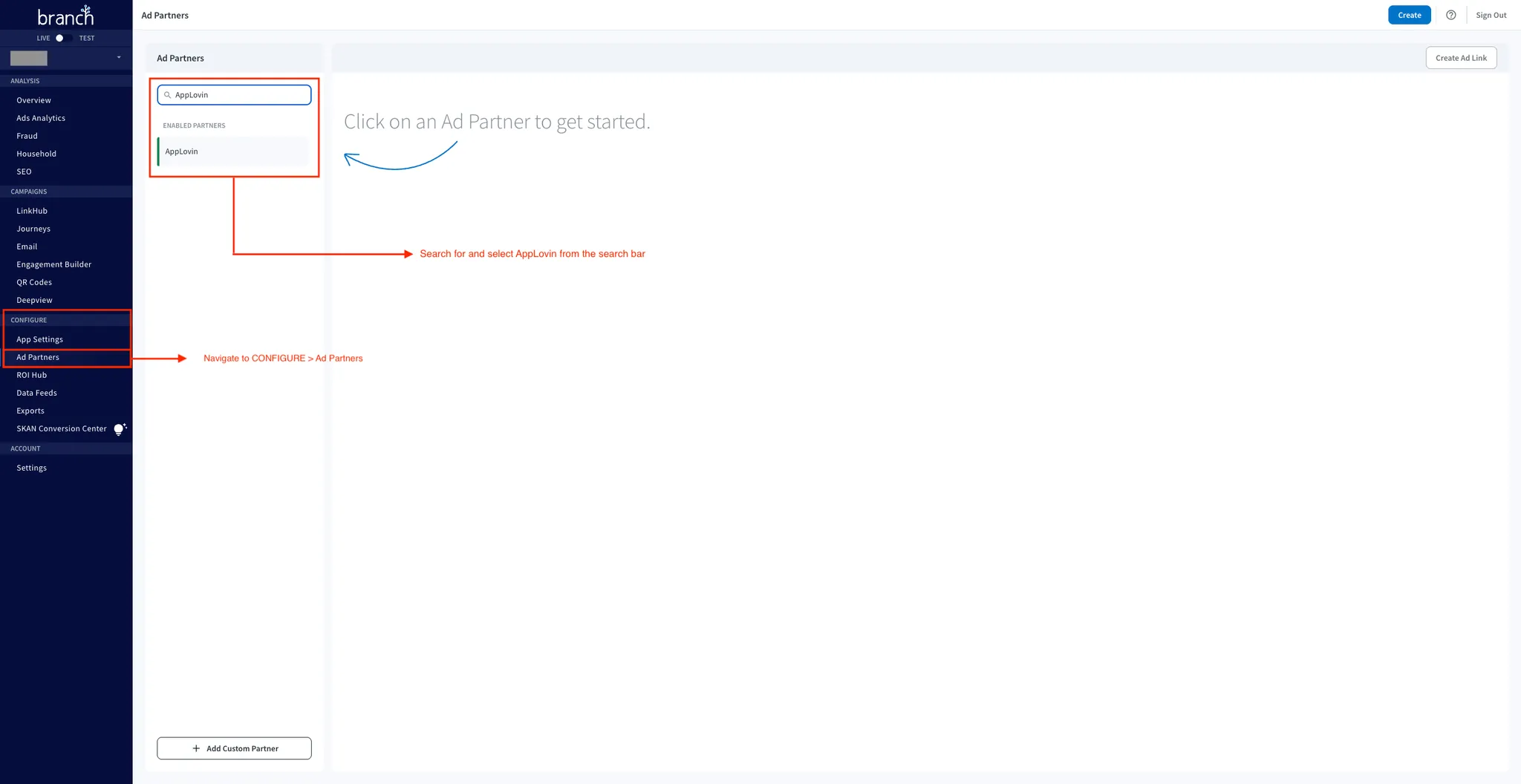
-
Set Your SDK Key. After you select Axon by AppLovin as the ad partner, select the ACCOUNT SETTINGS tab. Enter your Axon by AppLovin SDK key in the SDK Key field to enable Axon by AppLovin as an ad partner. You can find this key in the Axon by AppLovin dashboard under Account > Keys.
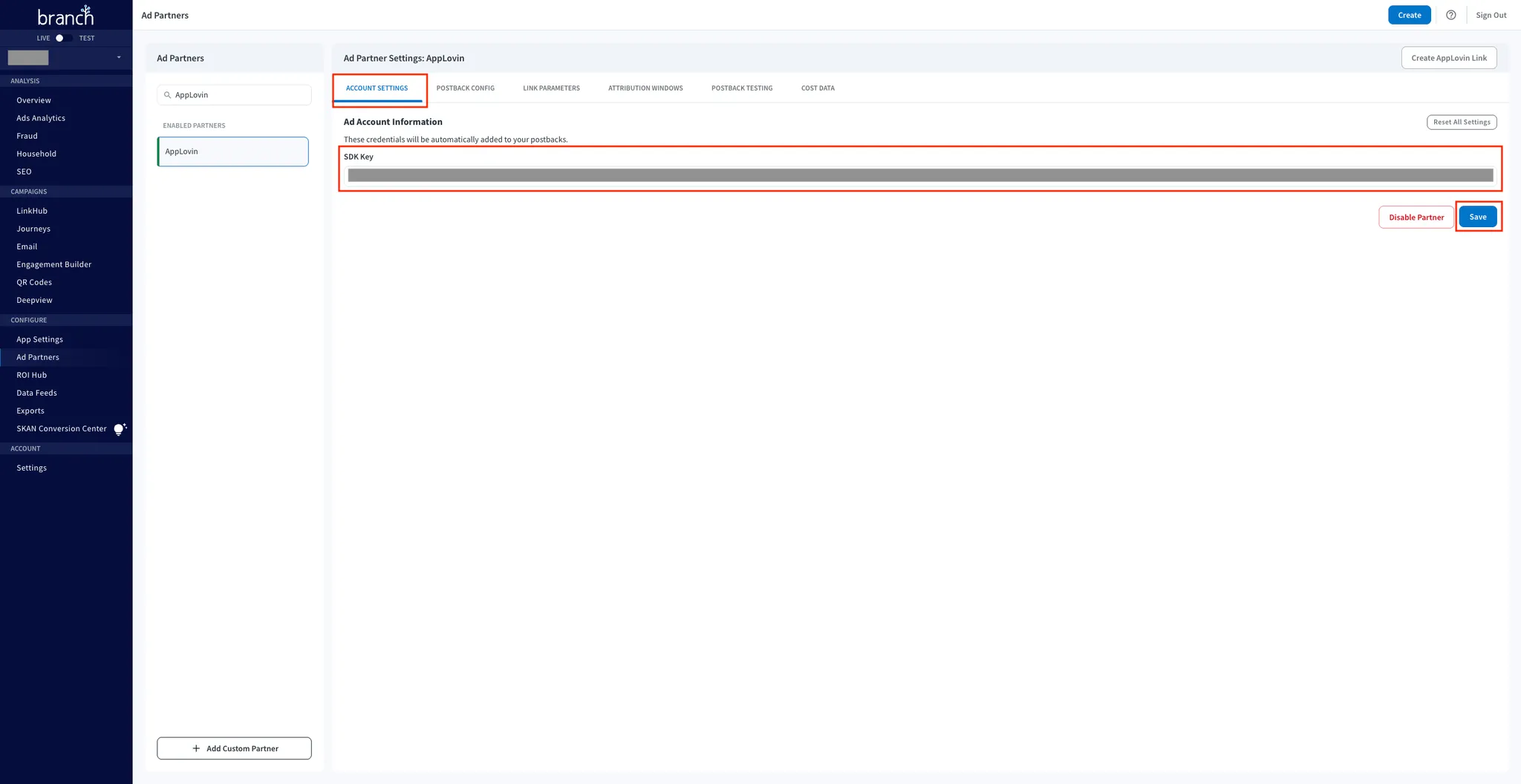
-
Enable Postbacks. Basic postbacks for events such as INSTALL and PURCHASE are automatically active after you enable Axon by AppLovin as your ad partner by completing Steps 1 and 2 above. To add more postbacks, do the following:
-
Select the POSTBACK CONFIG tab.
-
Click Add New Postback below the table of events.
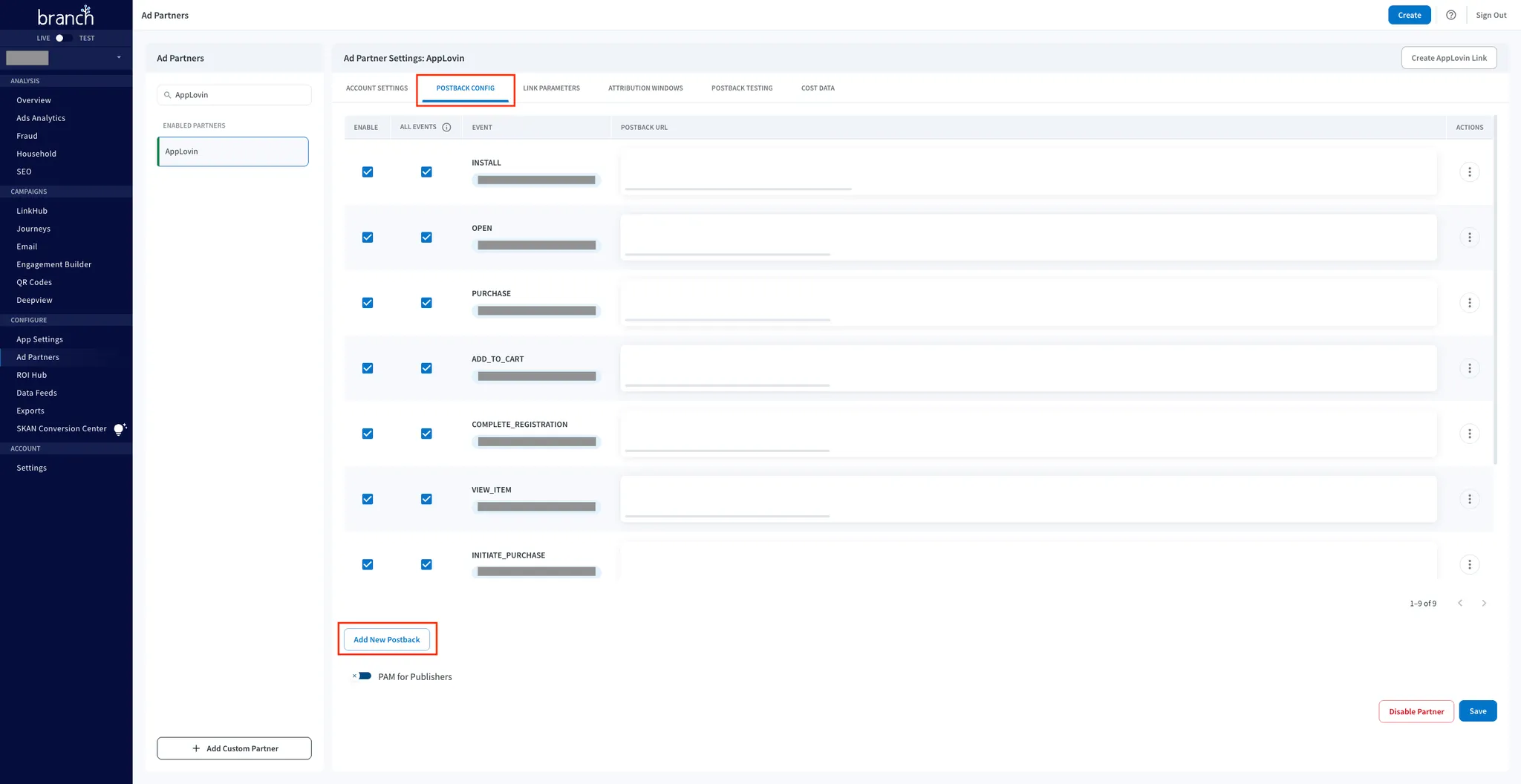
-
Select the event you wish to add as a postback from the modal that appears on the screen.
-
Click Save.
-
Check the ENABLE and ALL EVENTS checkboxes in the row corresponding to the just-addded post-install event.
-
Click Save.
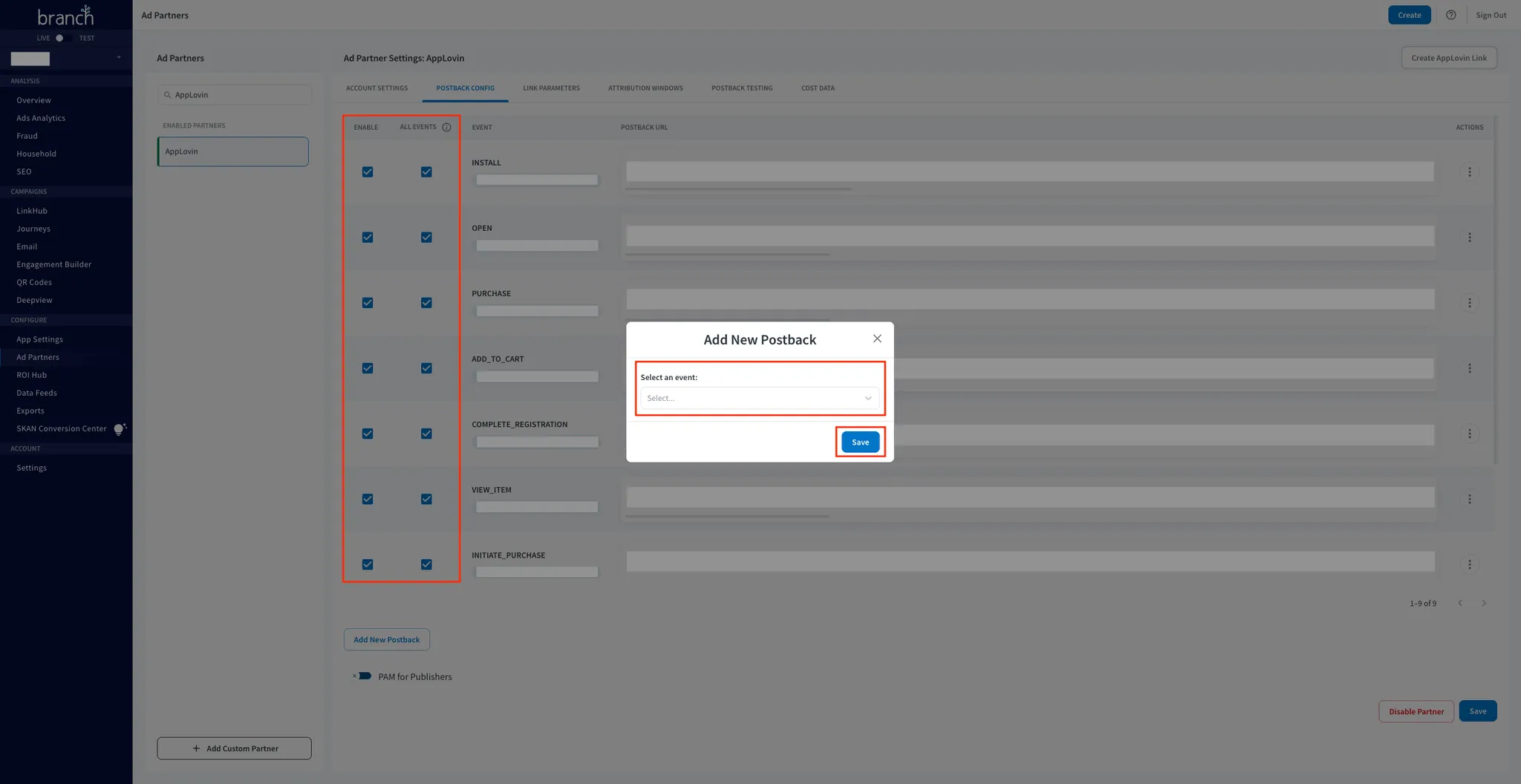
-
-
Verify Link Parameters. Branch automatically appends partner-specific link parameters during the link creation process. Select the LINK PARAMETERS tab to review and verify the link parameters that Branch automatically appends for Axon by AppLovin.
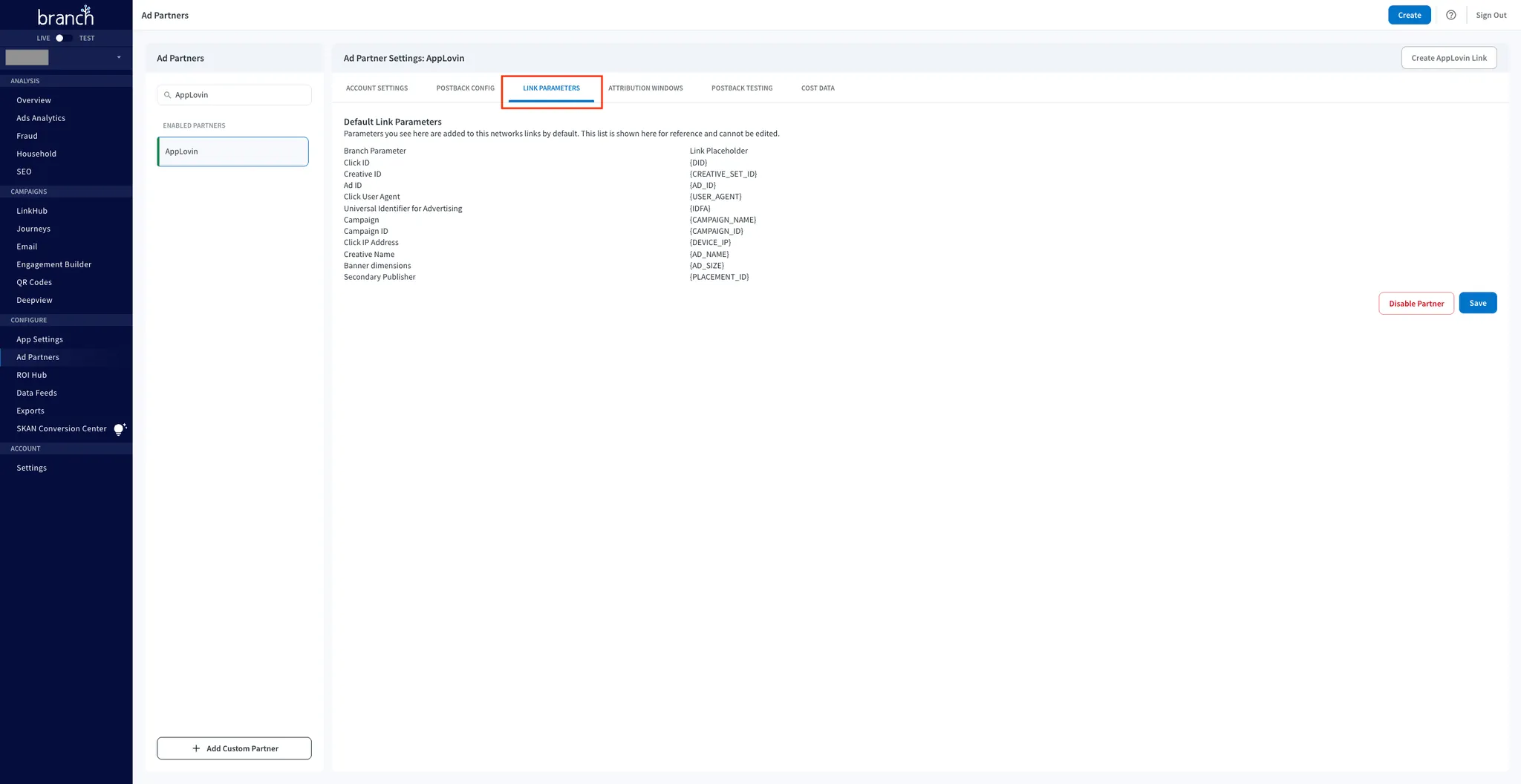
-
Configure Attribution Windows. To configure the attribution window settings and complete the Branch integration process, do the following:
- Select the ATTRIBUTION WINDOWS tab.
- Set the click-through (click to install on the Branch dashboard) lookback window to seven days (minimum).
- Set the view-through (impression to install the Branch dashboard) lookback window to 1 days (minimum).
- Click Save.