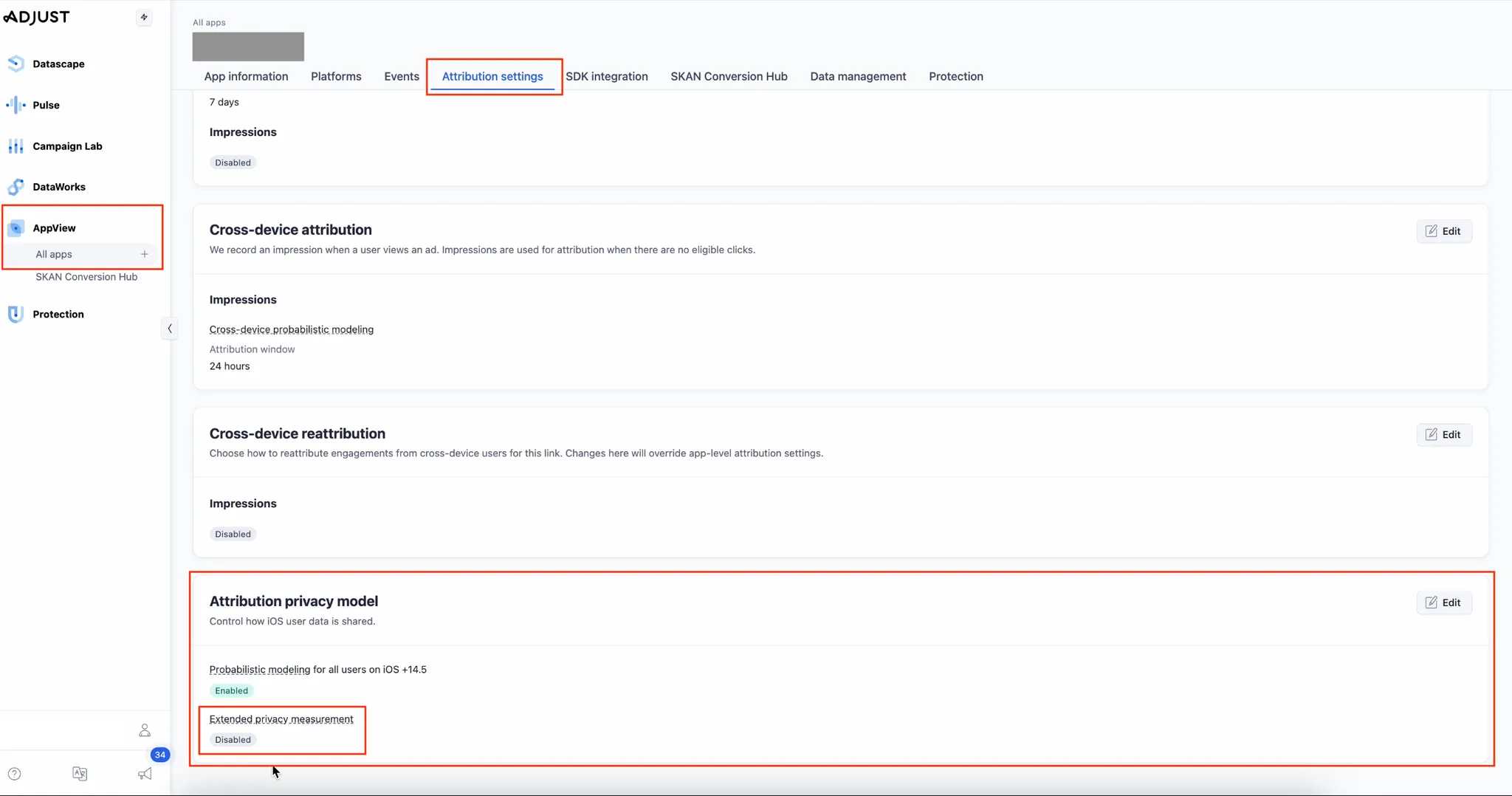Adjust Tracking
You must completely set up your MMP to ensure accurate data tracking and optimal campaign performance. Complete all the steps listed below before you launch any campaign. Unless otherwise indicated, carry out each step within the Adjust dashboard.
-
Configure Axon by AppLovin as a Partner. To configure Axon by AppLovin as a partner, do the following:
- Open suite.adjust.com in your browser.
- Open Campaign Lab > Partners.
- To establish the Axon by AppLovin partnership, click New Partner and select Axon by AppLovin. (If this partnership is already established, search for “Axon by AppLovin” by using the search bar in Campaign Lab > Partners, and then select Axon by AppLovin from the search results.)
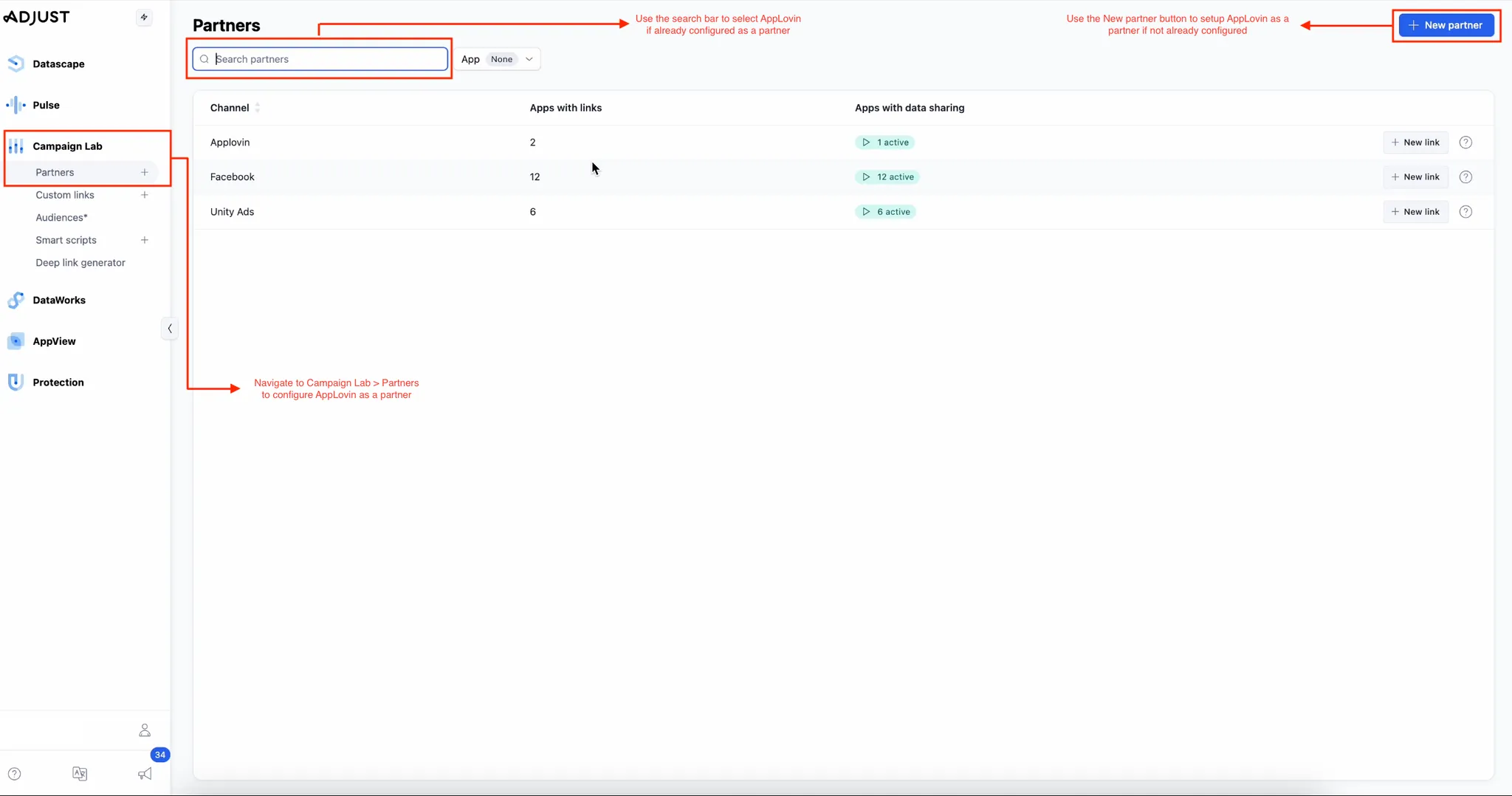
-
Select the App to Configure Attribution. Choose the app you want to enable for data sharing with Axon by AppLovin under the Data sharing tab.
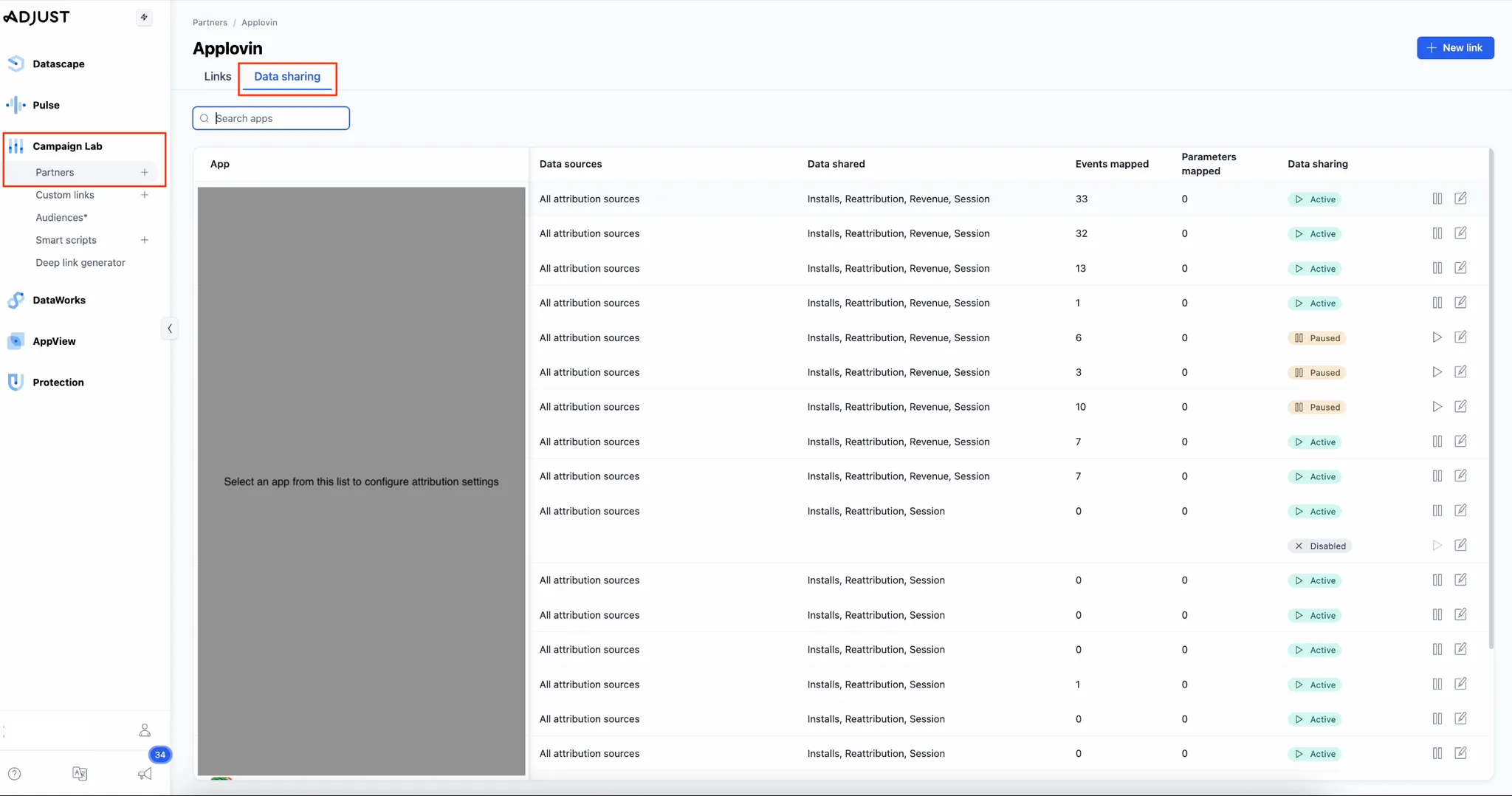
-
Enable Data Sharing for Axon by AppLovin. In the Enable data sharing for Axon by AppLovin section, click Edit (on the right-hand side). The Enable data sharing dialog opens. In the SDK keys field, enter your Axon by AppLovin SDK key from the Axon by AppLovin dashboard under Account > Keys or from your AppLovin account manager
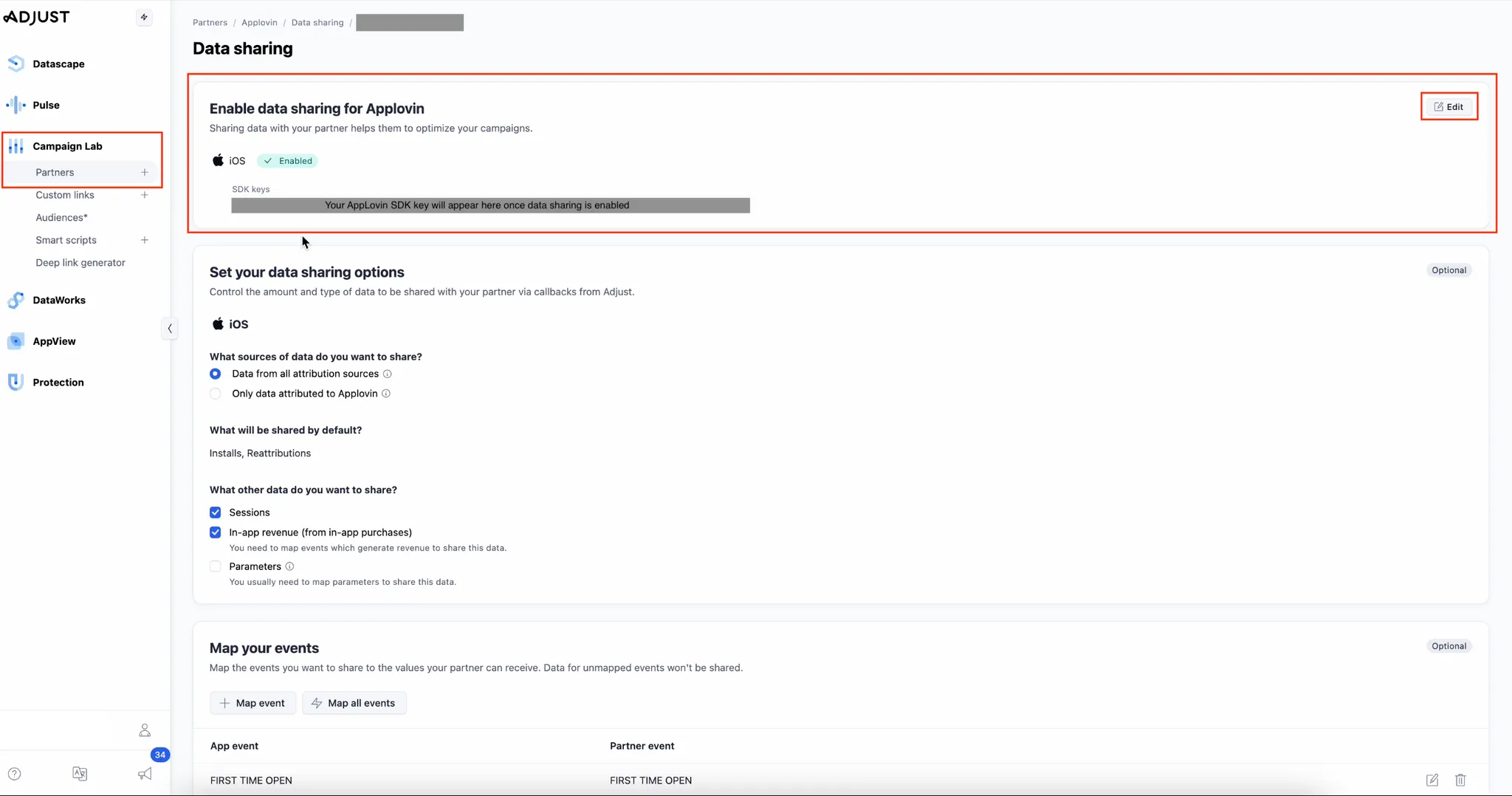
-
Set Your Data Sharing Options. In the Set your data sharing options section, do the following:
- In the What sources of data do you want to share? subsection, choose Data from all attribution sources.
- In the What other data do you want to share? subection, select both Sessions and In-app revenue (from in-app purchases).
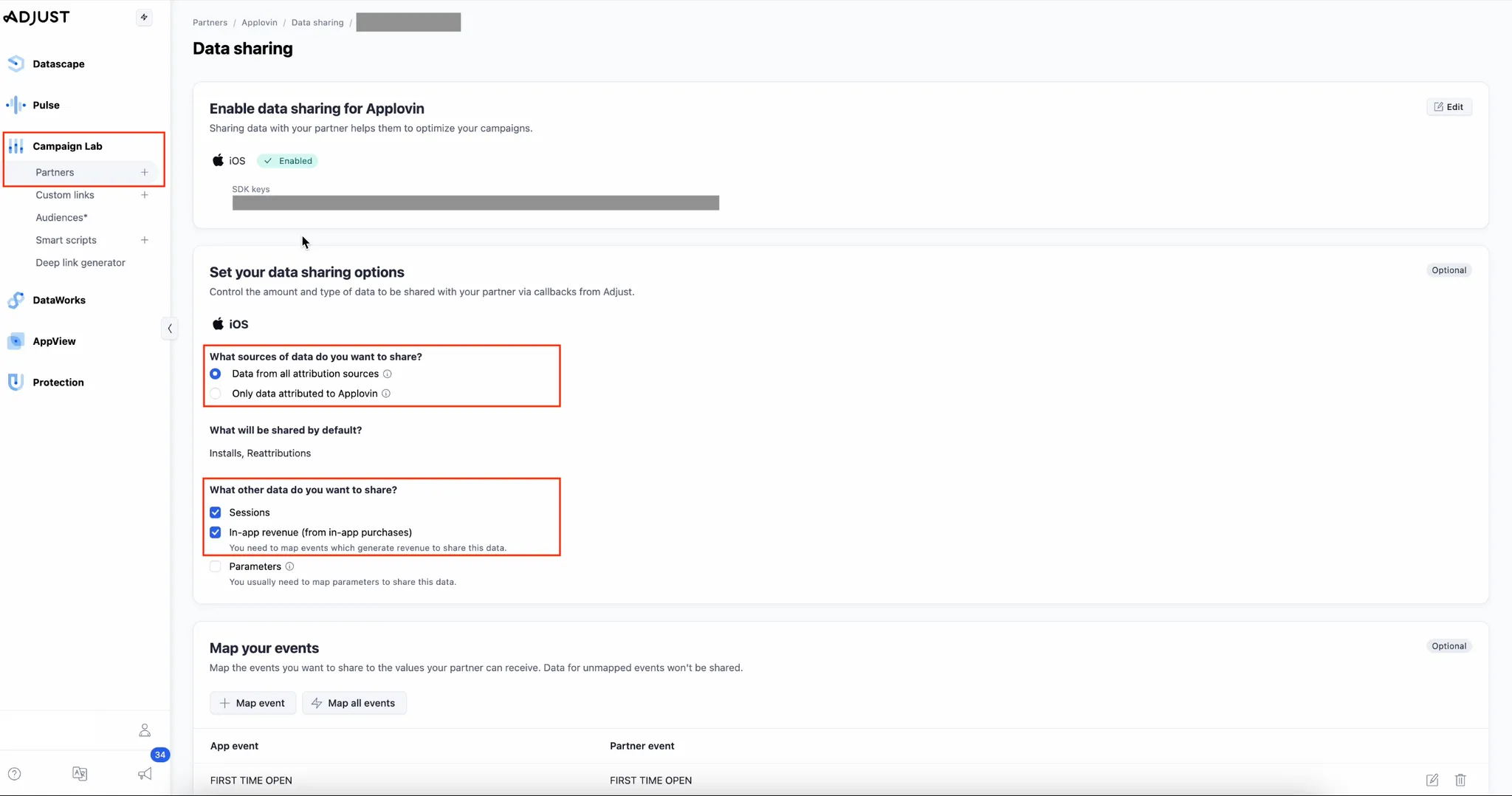
-
Map Your Events. For each event you want to share, map the event to the value for Axon by AppLovin to receive. In the Map your events section, do the following for each such event:
- Select + Map event.
- Select an App event and a corresponding Partner event (checkout or post-install event), then click Apply.
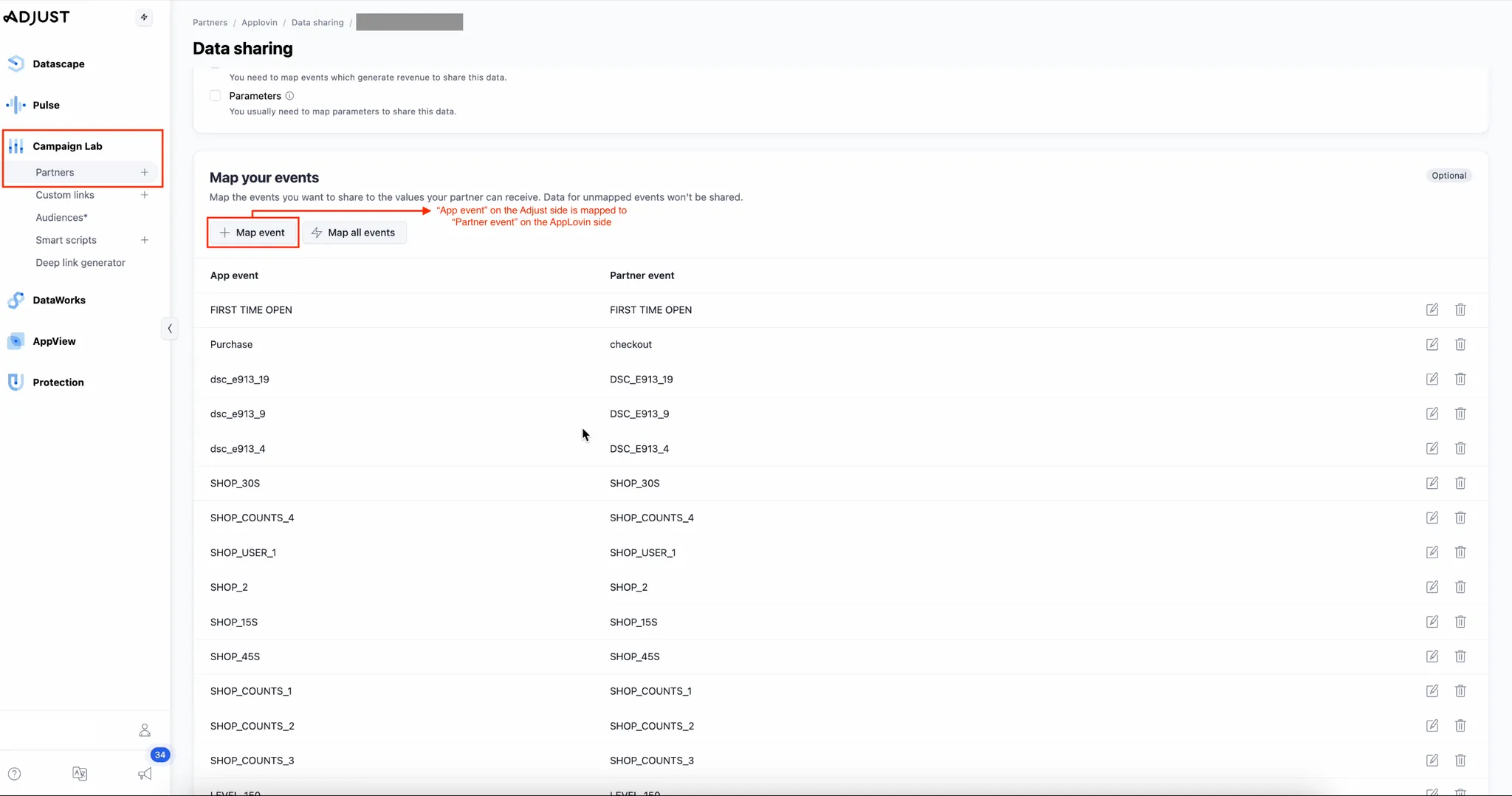
-
Gather Tracking URLs. To gather the click and impressions tracking URLs, do the following:
- Return to Campaign Lab > Partners.
- Search for “Axon by AppLovin” in the search bar and select it from the search results.
- Select the Links tab.
- Select the app for which you want to generate the click and impression URLs.
- Select the Link URLs tab.
- Copy both the Click URL and Impression URL.
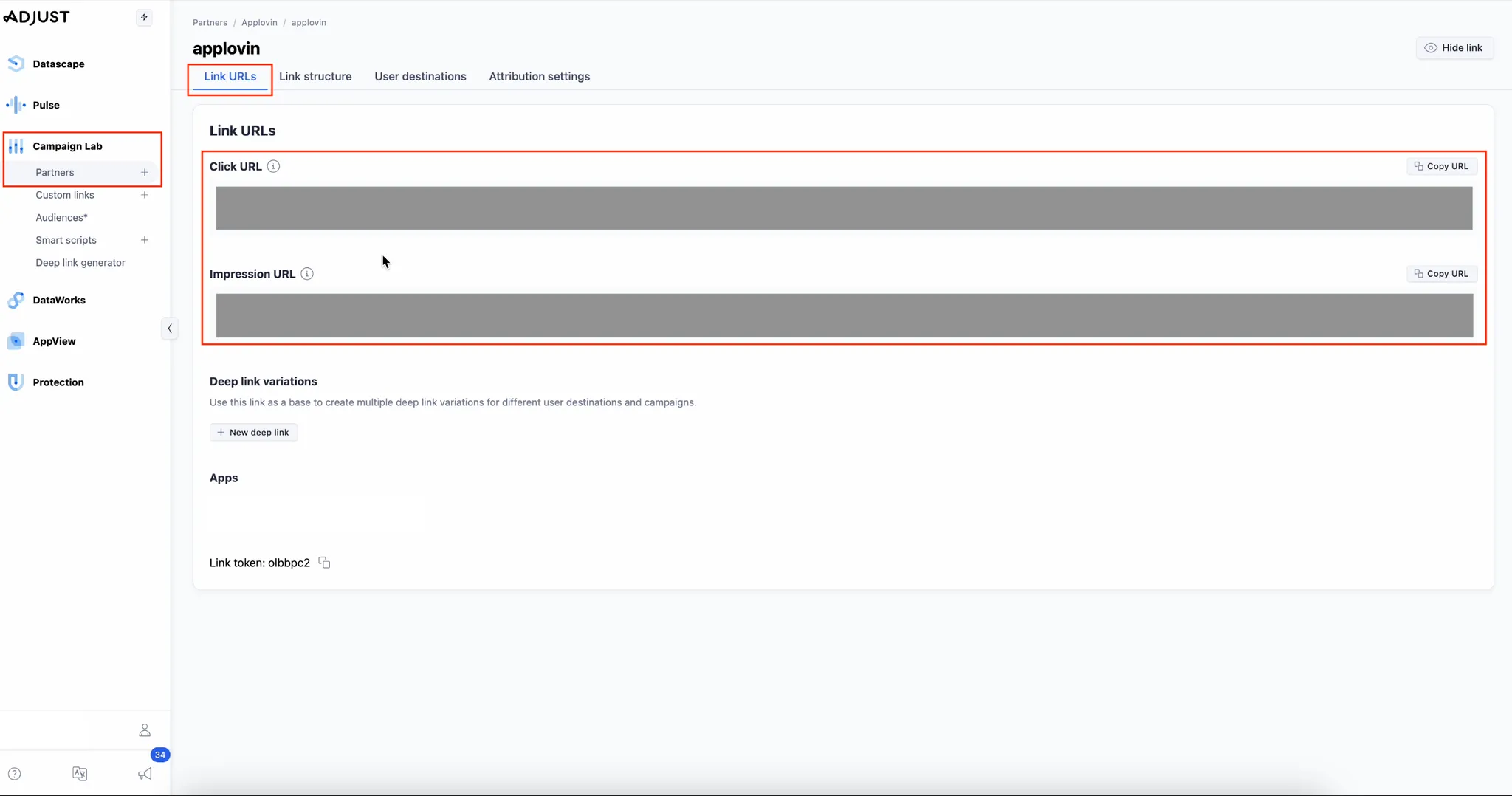
-
Set Your Link Structure. To set up and review your link structure, do the following:
- Select the Link structure tab.
- Select Single-device link in the Link use case subsection.
- Review your link structure in the Review your link subsection.
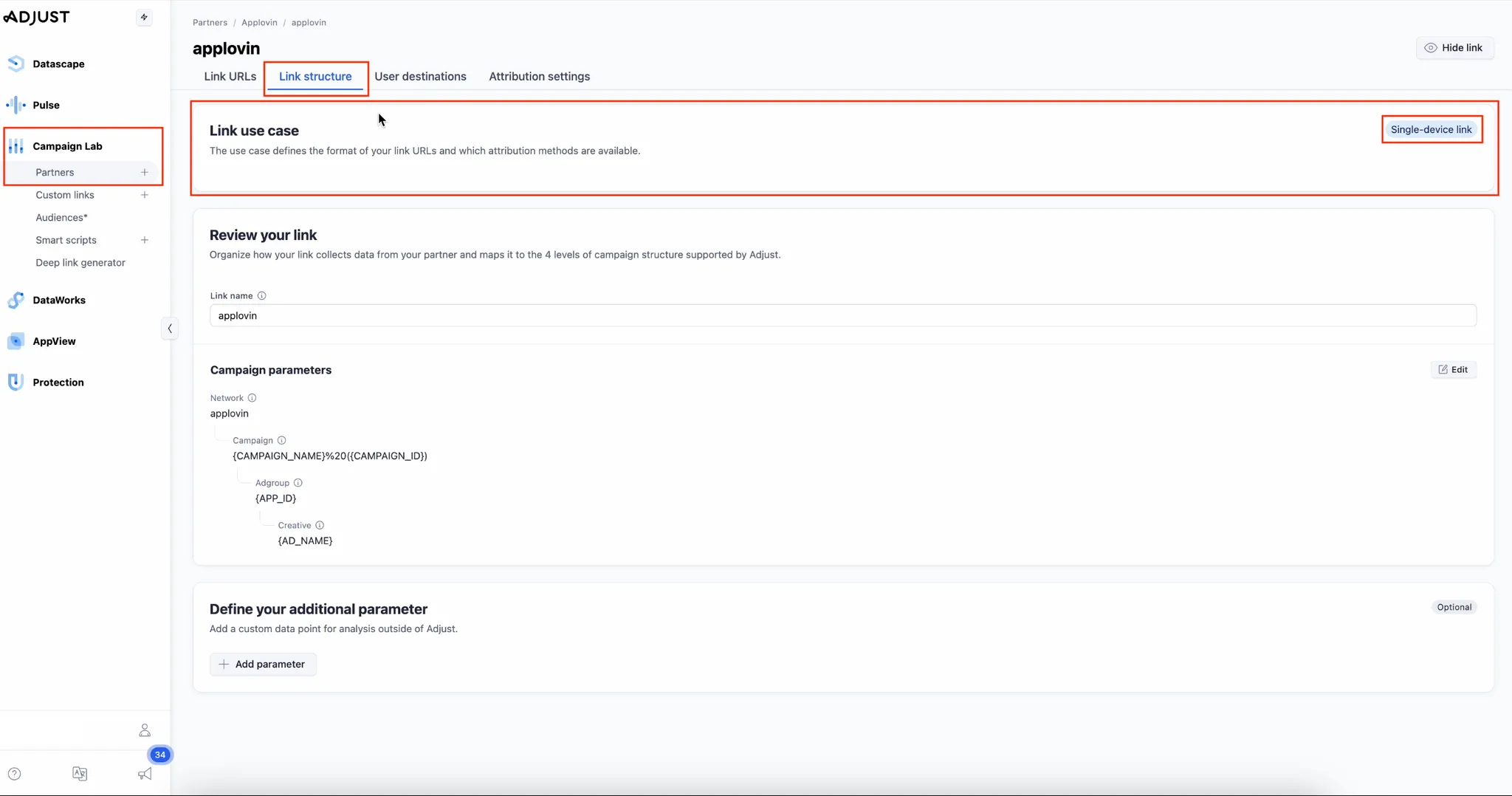
-
Set Your Attribution Settings. To set your attribution settings, do the following:
- Select the Attribution settings tab.
- Set the click window to 7 days (minimum) and the impression window to 24 hours (minimum).
- Enable both device matching and probabilistic modeling.
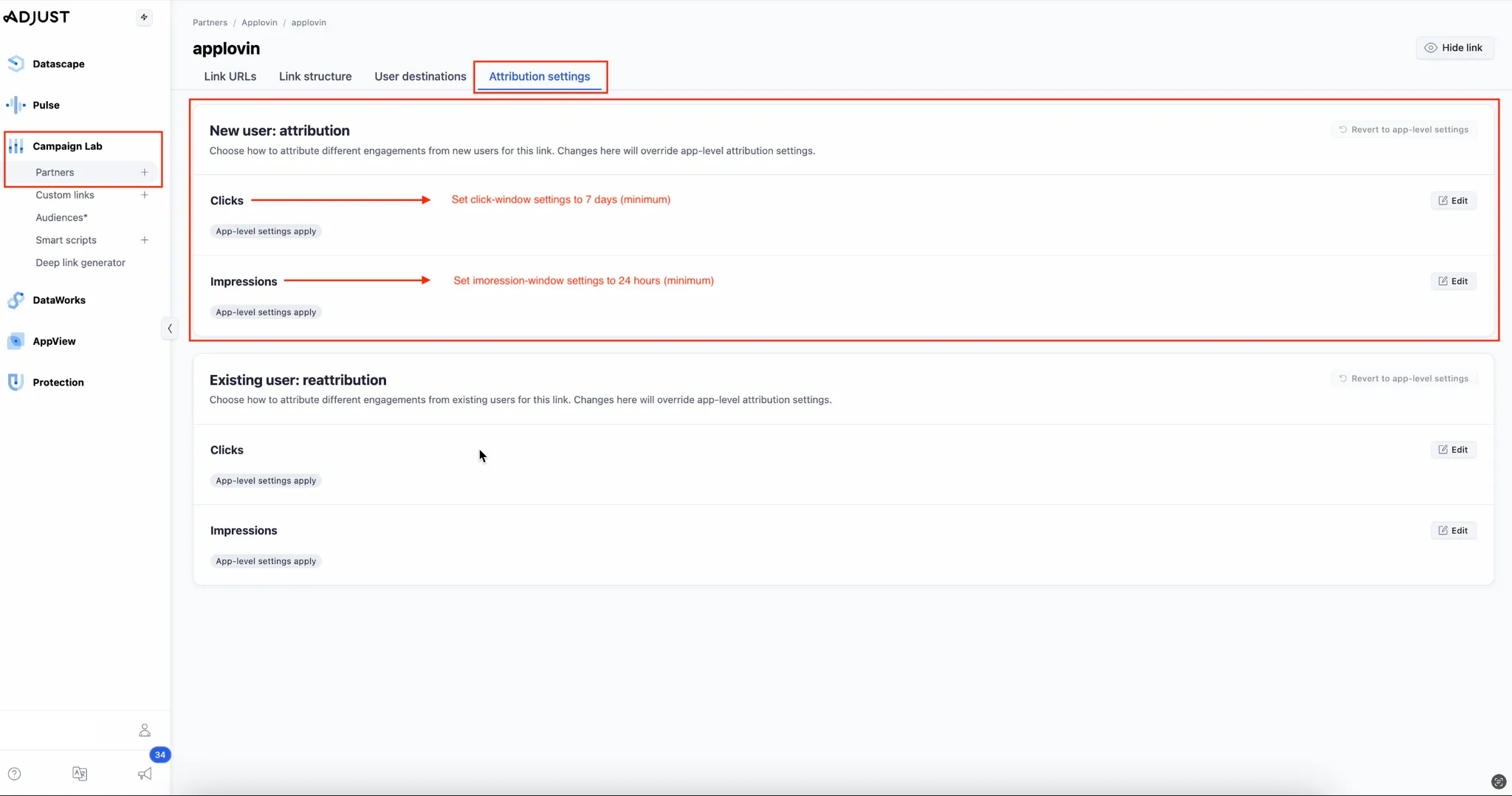
-
Disable Extended Privacy Measurement Settings. To disable extended privacy measurement, do the following:
- Select AppView > All apps.
- Select an app.
- Select the Attribution settings tab.
- Disable Extended privacy measurement in the Attribution privacy model subsection.