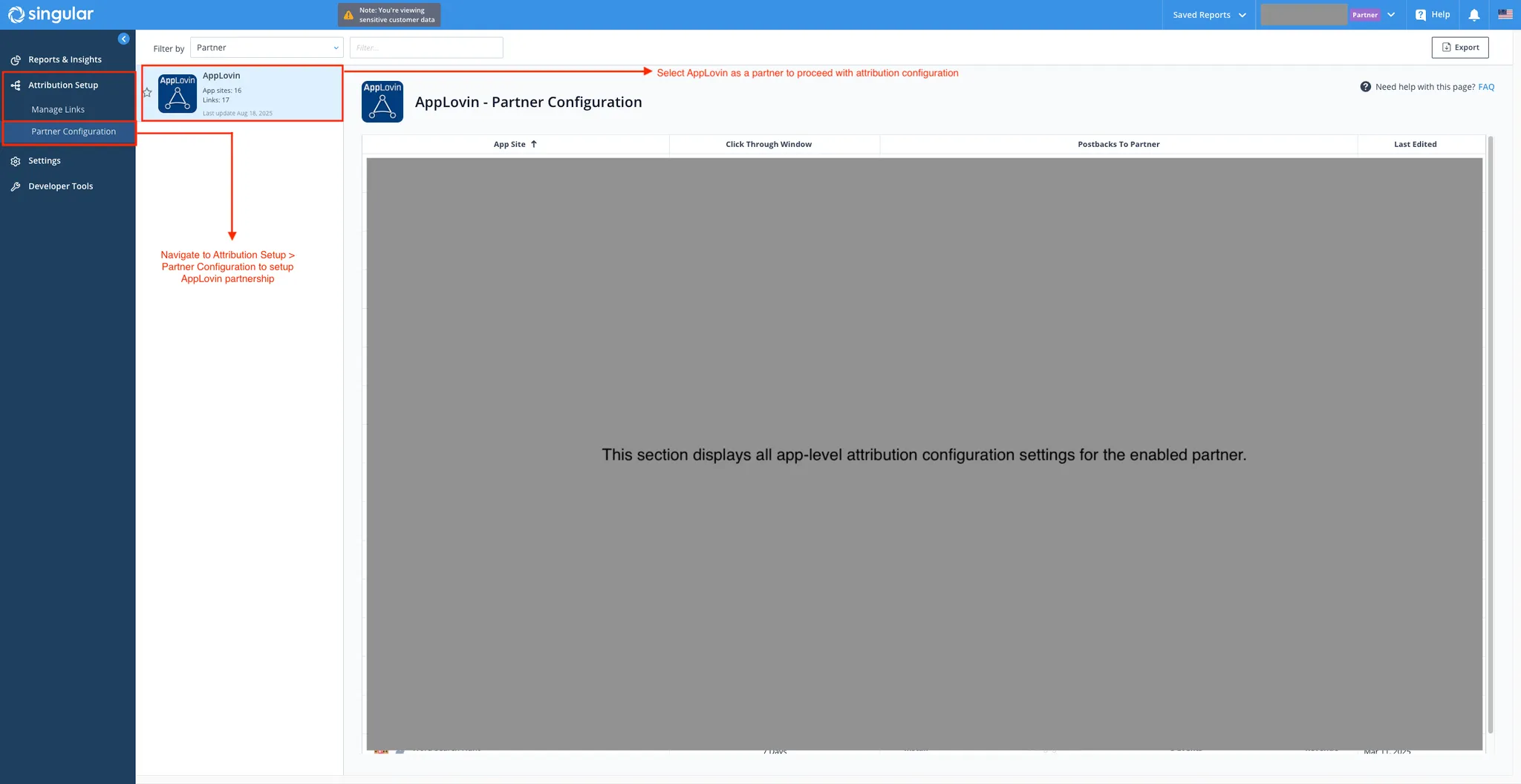Singular Tracking
此内容尚不支持你的语言。
You must completely set up your MMP to ensure accurate data tracking and optimal campaign performance. Complete all the steps listed below before you launch any campaign. Unless otherwise indicated, carry out each step within the Singular dashboard.
-
Configure Axon by AppLovin as a Partner. To configure Axon by AppLovin as a partner, do the following:
- Open singular.net in your browser.
- Select Attribution Setup > Partner Configuration.
- Click Add a Partner.
- In the Filter box, search for “Axon by AppLovin” and then choose it from the search results.
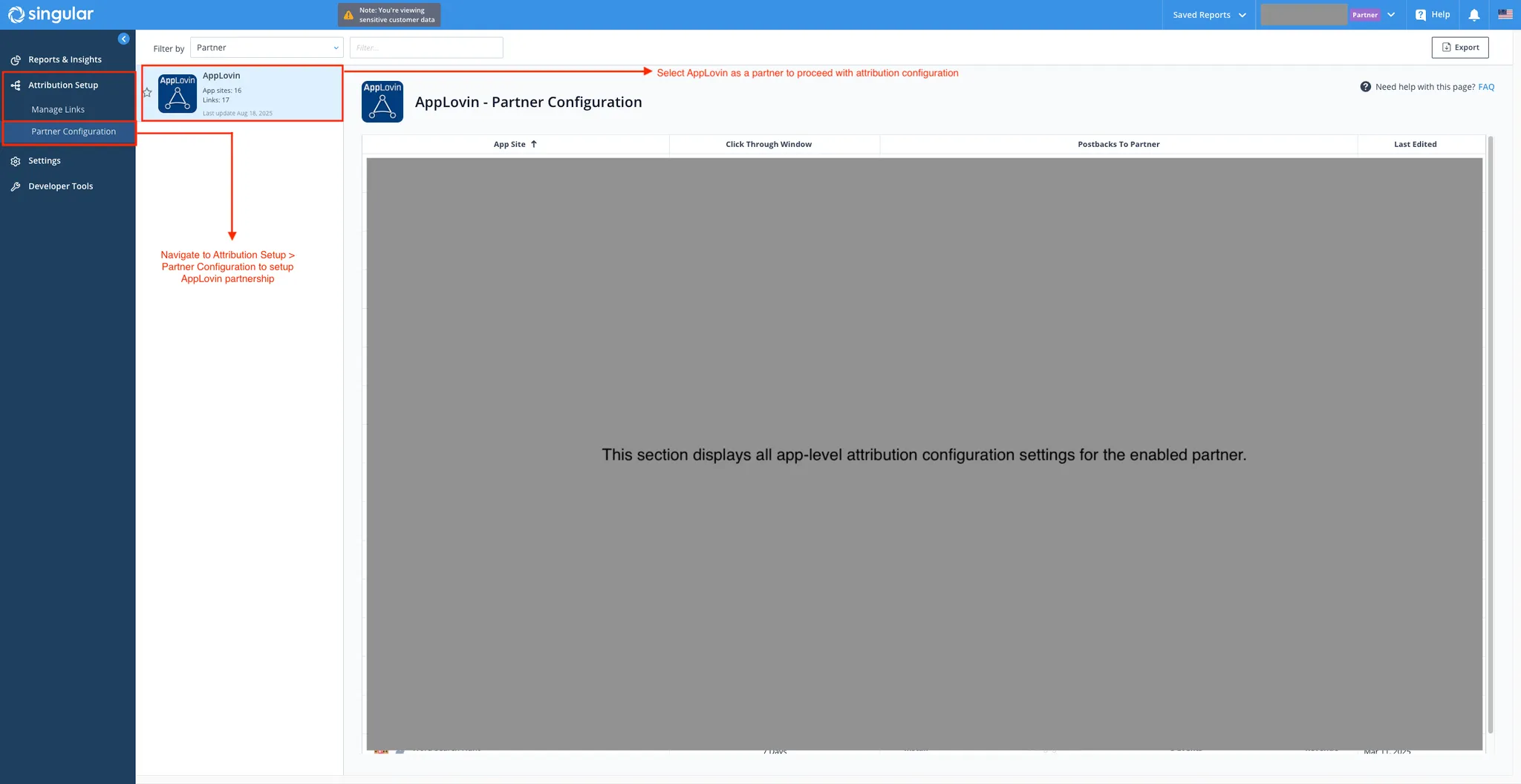
-
Select the App to Configure Attribution. In the Axon by AppLovin - Partner Configuration section, locate the app for which you want to enable the integration to share data with Axon by AppLovin. Hover over the Last Edited column, and click the 👁️ icon.
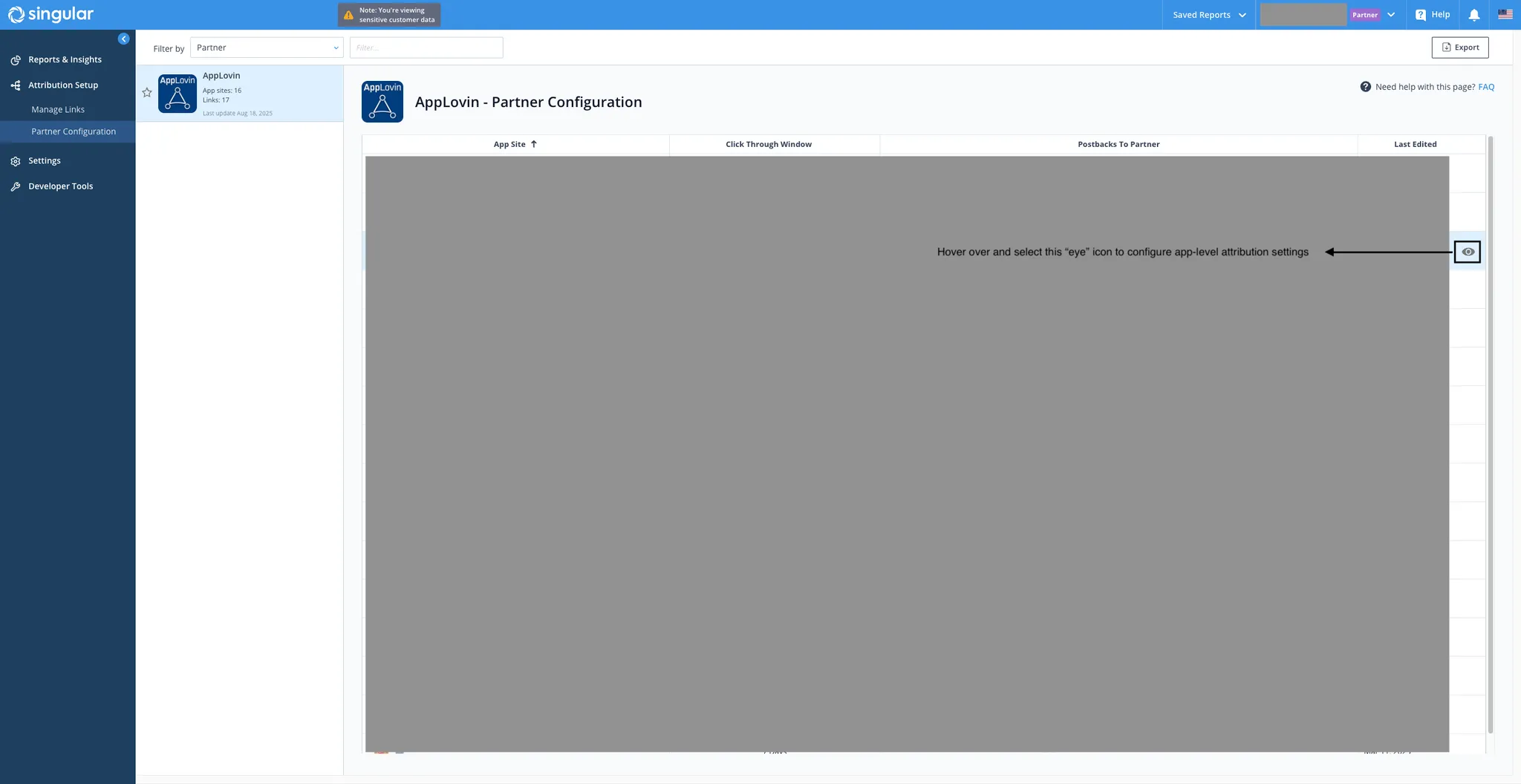
-
Set Your SDK Key. To configure the Axon by AppLovin SDK key, do the following:
- Select the Attribution Postbacks & Settings tab.
- Select the app for which you want to enable the integration to share data with Axon by AppLovin.
- In the Axon by AppLovin Parameters subsection, enter your Axon by AppLovin SDK key in the Axon by AppLovin SDK Key field. You can find this key in the Axon by AppLovin dashboard under Account > Keys.
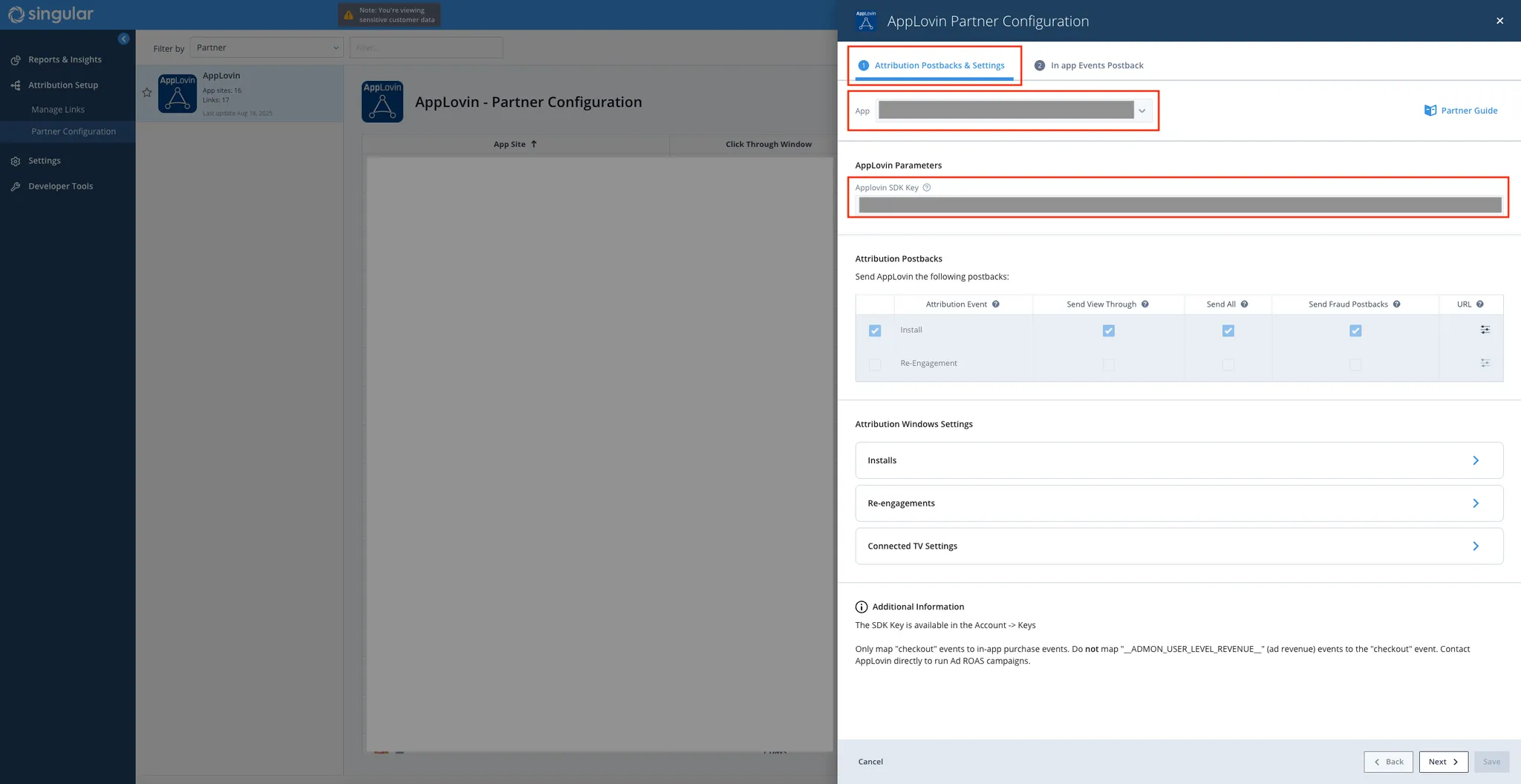
-
Configure Install Postback Settings. To configure install postback settings, do the following:
- Find the Attribution Postbacks subsection.
- Set the Attribution Event field to Install.
- Toggle on the Send View Through, Send All, and Send Fraud Postbacks toggles.
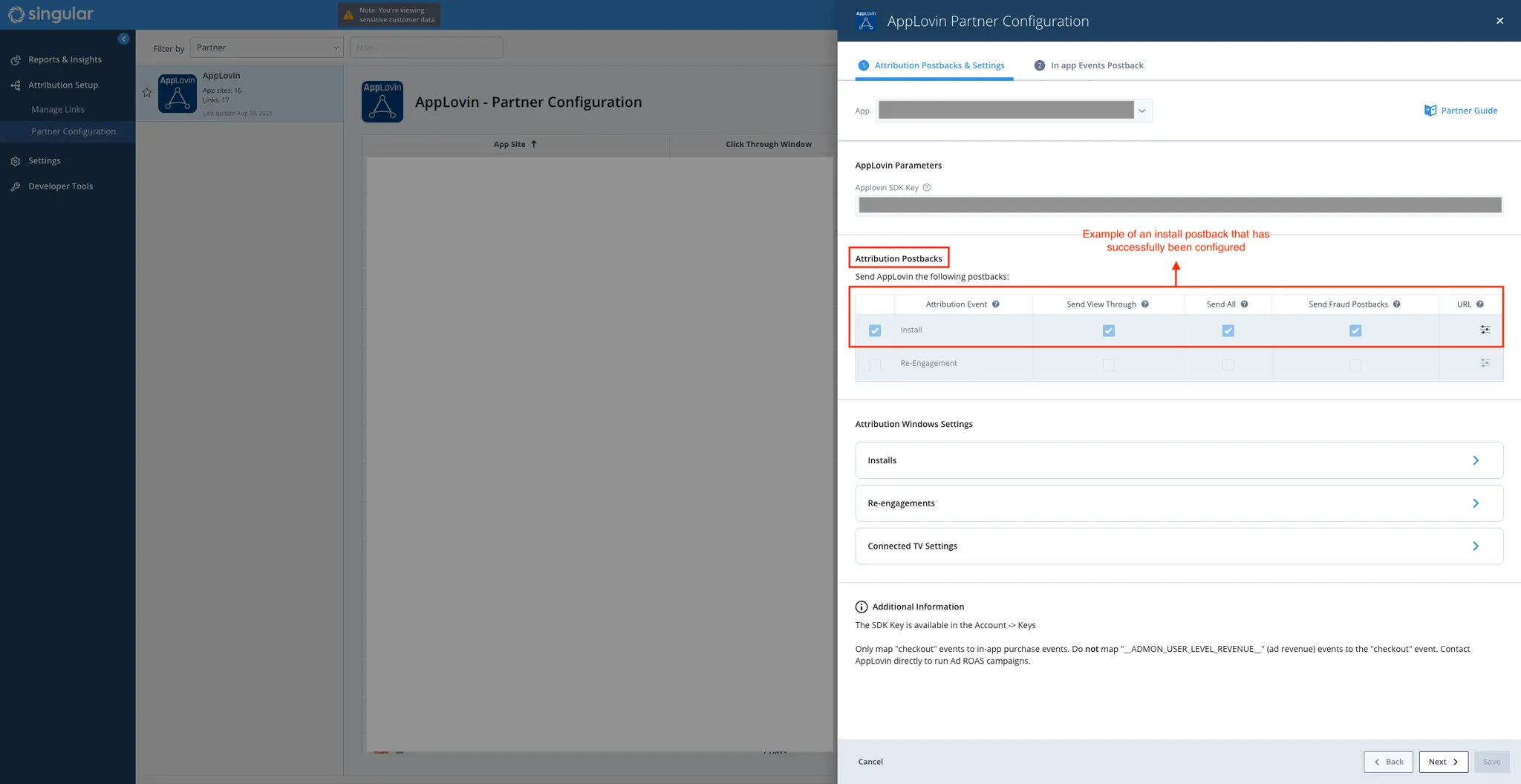
-
Set Up Click-through and View-through Attribution. In the Attribution Window Settings subsection, set the click-through window (both deterministic and probabilistic) to 7 days (minimum). Set the view-through window (both deterministic and probabilistic) to 24 hours (minimum),
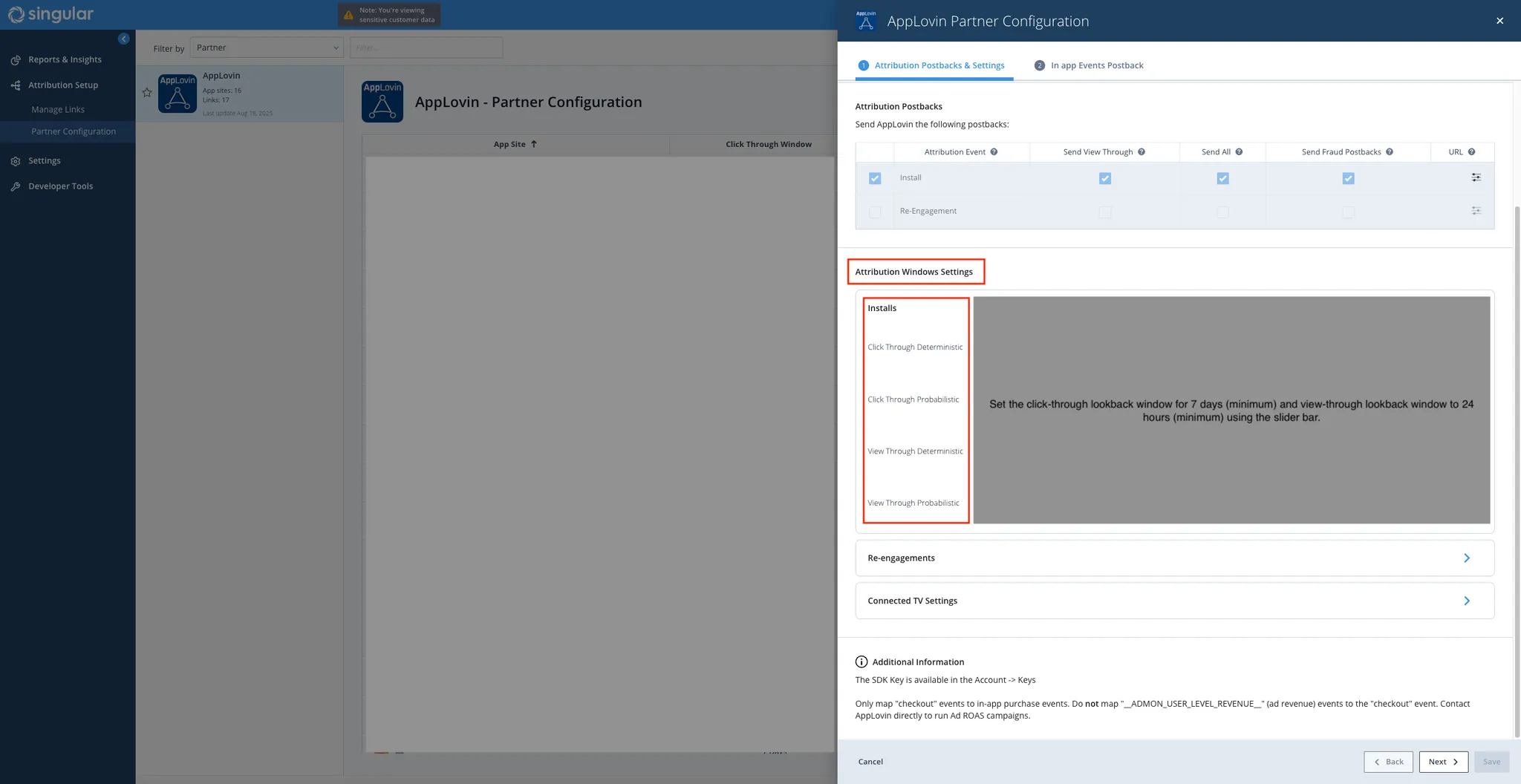
-
Map In-app Event Postbacks. Map each in-app SDK Event Name to the corresponding Axon by AppLovin Event Name. Select the In app Events Postback tab, and do the following:
Use the guidelines below to map revenue event postbacks:
- Find the Revenue Events Postbacks subsection.
- Select the in-app revenue event under the SDK Event Name field.
- Select checkout under the Event Name field.
- Check the Send All checkbox.
- Check the Include Revenue checkbox.
Use the guidelines below to map post-install event postbacks (non-revenue):
- Find the Events Postbacks subsection.
- Select the general post-install event under the SDK Event Name field.
- Select either landing or postinstall under the Event Name field.
- Check the Send All checkbox.
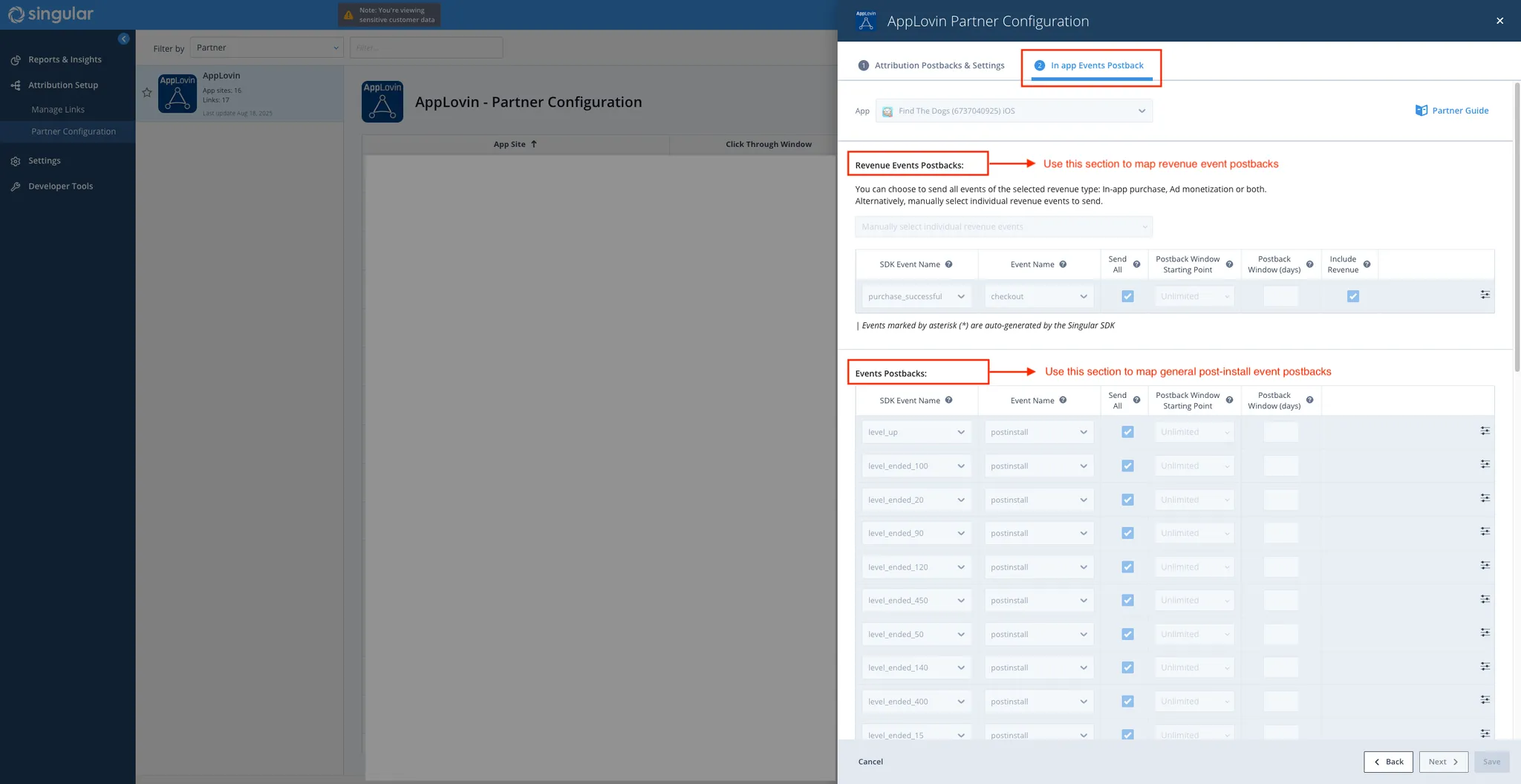
-
Generate Tracking URLs. To generate click and impression tracking URLs, do the following:
- Select Attribution Setup > Manage Links.
- Select the app for which you want to generate the tracking URLs.
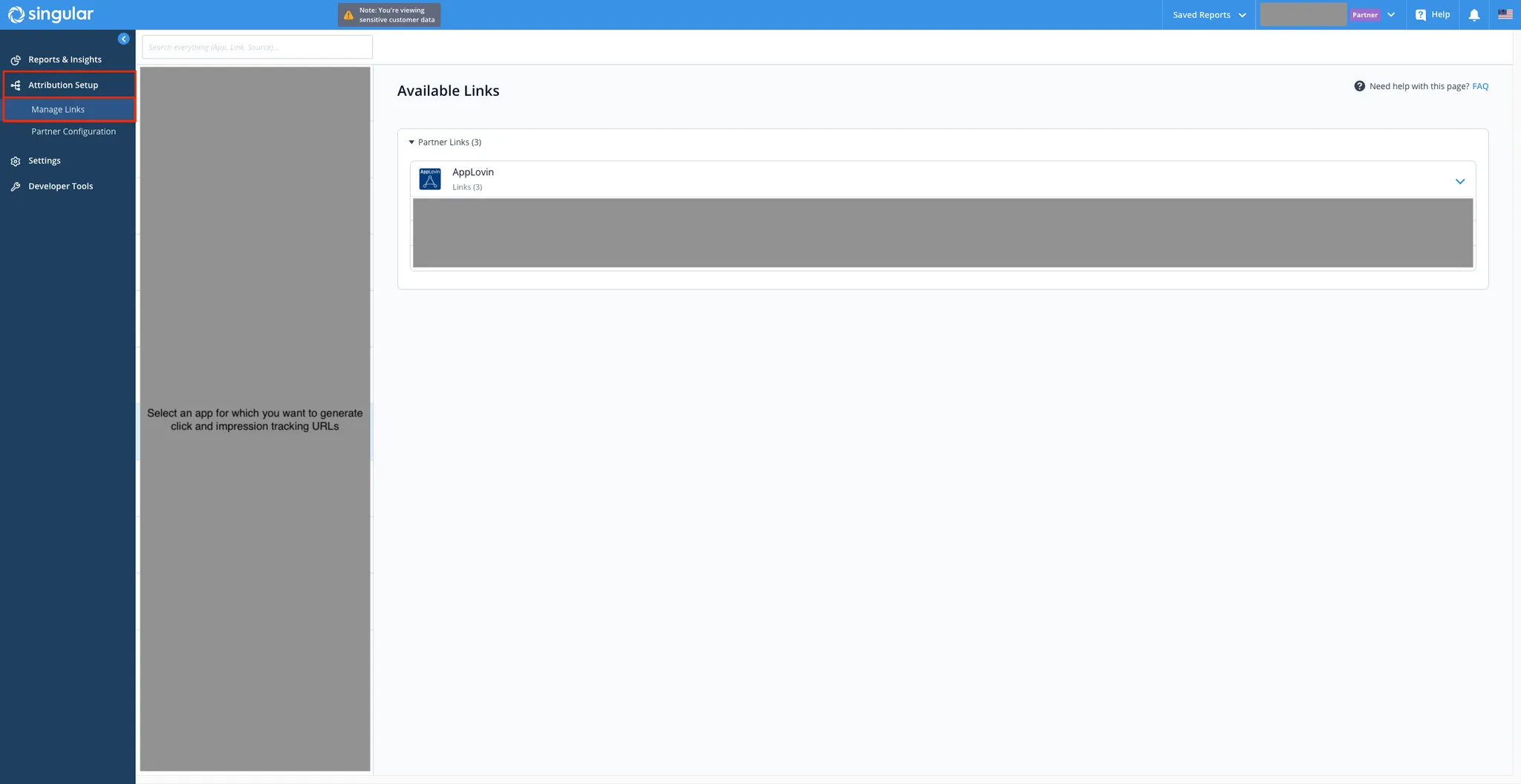
- Fill in any required details.
- See the Link Summary dropdown section where you can gather the tracking URLs.
- Append the
_smtype=3parameter to your iOS tracking URLs.